Creating Personal Shopper
Prerequisites
In order to create your Personal Shopper, your account must fulfill the following prerequisites:
- Your account must have Fanplayr's Merchandising module enabled
- Your website must have Fanplayr's Targeting script running
- You must have at least one active Product Catalog. This can be the default "all domains" catalog.
- There must be at least one of the following recommendation models enabled for your account. If you don't have at least one of these enabled, reach out to your Fanplayr representative.
- Recommended For You
- Recently Viewed
- Ranking - No Algorithm
- Ranking by Views
- Ranking by Carts
- Ranking by Revenue
- Ranking by Purchases
- Your website must have a location (HTML element with a unique ID) where the Personal Shopper can be embedded. We recommend the Personal Shopper is embedded on its own page but this is not a requirement.
Creating
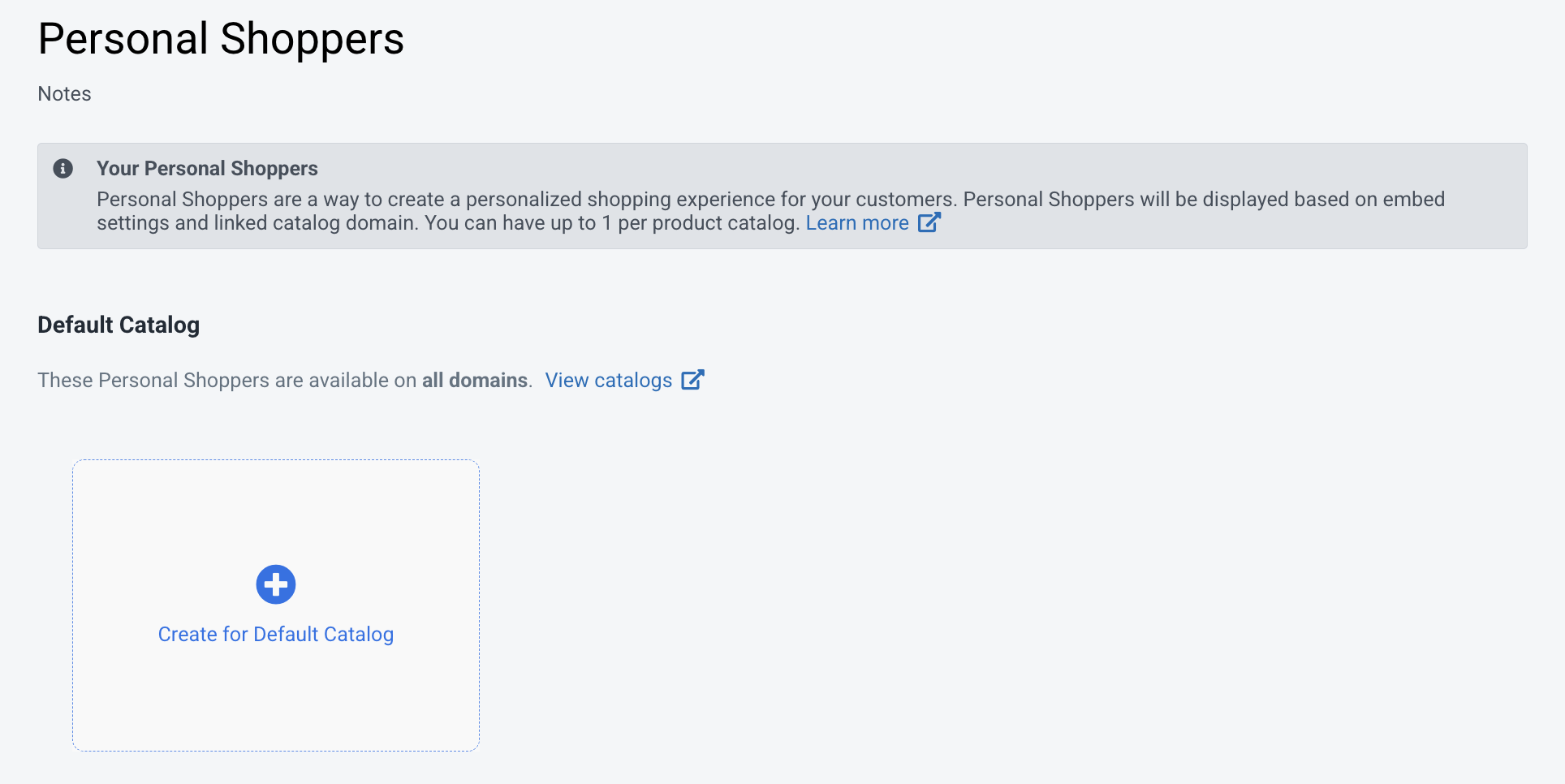
Figure 1: Personal Shoppers
Navigate to the Personal Shoppers section of Merchandising via the sidebar on the left. You will see a screen that looks like Figure 1.
This page displays all Personal Shoppers on your account, split into catalog-specific sections. By default, accounts can only have one Shopper per catalog. Reach out to your Fanplayr representative to learn how to increase this limit.
Click the "Create for ..." button for the catalog you want to act as the product source for the Personal Shopper. In most cases, your only active catalog will be the "all domains" catalog and therefore there will only be one "Create" button.
Continue to the "Editing Personal Shopper" documentation to learn more about customizing your personal shopper.;
INFO
When evaluating which Personal Shopper(s) to show on your site, the system will find all Catalogs and corresponding Personal Shoppers that are linked to the current domain, including the "all domains" Catalog + Shoppers. Because of this, more than one Personal Shopper can show on the same page. Make sure to double check your Shoppers' embed URL settings to ensure this does not occur.