List
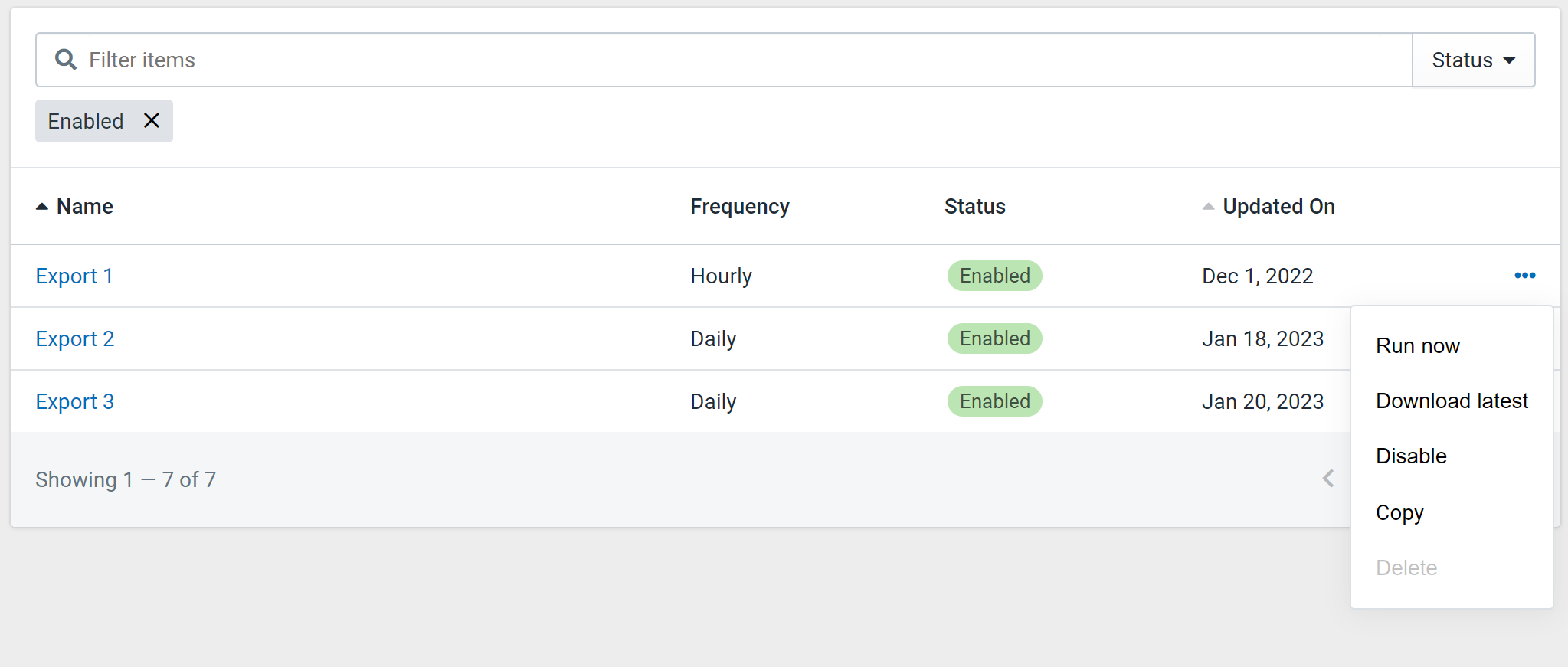
Figure 1: Export List
When clicking on "Exports" in the portal sidebar, you will be met by the table in Figure 1. This is a list of all Exports on the account with the default filter of only showing active Exports.
You are able to filter this list using the filters on the top-right of the list. Also, you can further filter the list by searching for an Export using the search bar.
There are a few actions possible on this screen:
- View: Click the Export name in the list to view the Export's settings.
- Add: Click "New Export" to go to the edit screen to create an Export.
- Run now: Click "Run now" to run the export immediately given its current settings.
- Download latest: Click "Download latest" to download the most recent evaluation of the Export to your computer.
- Disable / Enable: Click "Enable" or "Disable" to toggle the Export status.
- Copy: Click "Copy" to automatically create a new Export with identical settings and the chosen new name.
- Delete: Click "Delete" to completely remove the Export. Only disabled Exports can be deleted.