Targeting Actions
Introduction
Targeting Actions (aka Actions) provide the link between widgets (defined in Creative), offers, and segments.
Simply, an action has a widget, a list of offers, and a validity schedule. Actions specify how an end user is targeted (including widgets and offers) when they fall into a segment.
Widget Configuration
An action requires a widget. This acts as the primary output of the segment that references the action.
Note: some settings may be shared with the Creative Editor. Those that appear here have precedence.
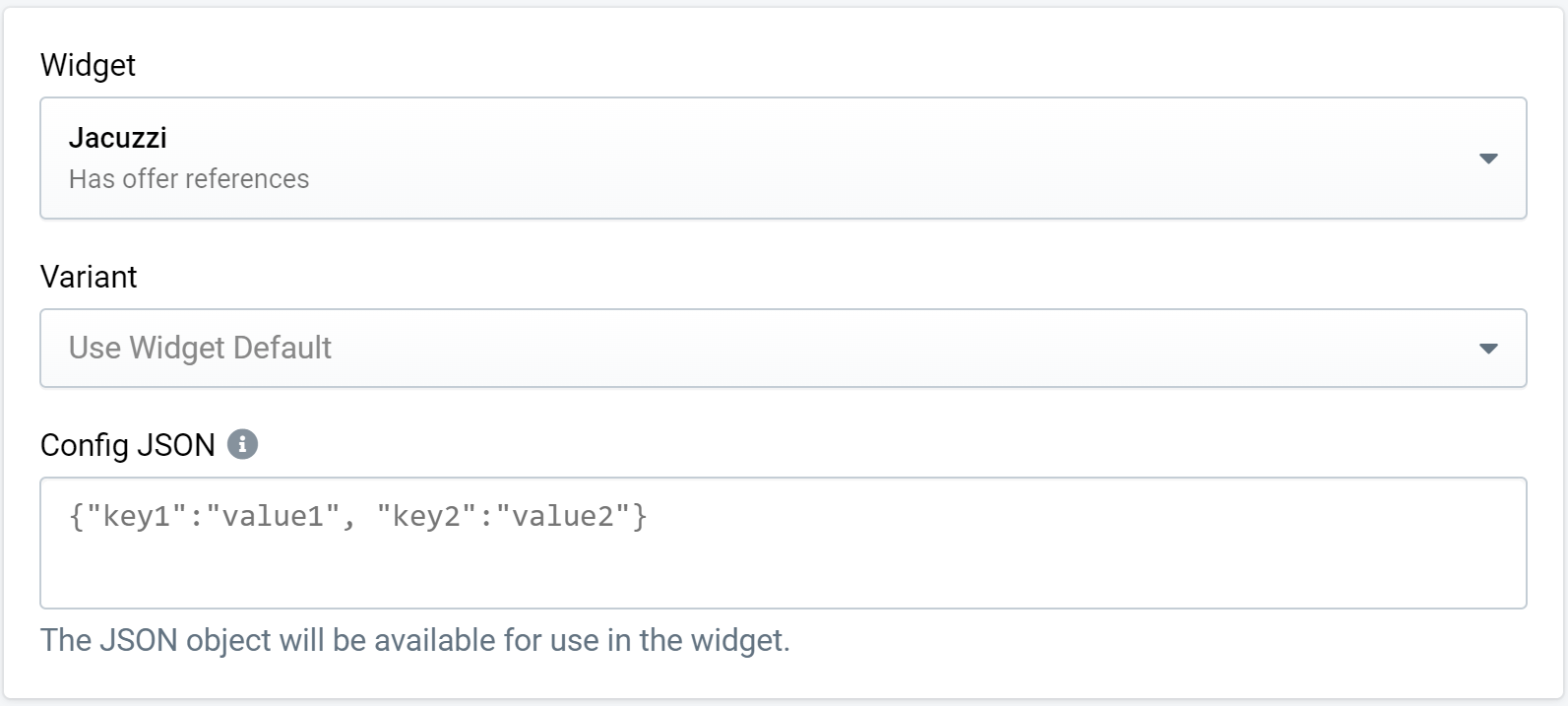 Figure 1: Widget Configuration Settings
Figure 1: Widget Configuration Settings
- Widget: The widget displayed when this action is evaluated.
- Variant: The widget variant to be used. If none is selected, the widget's base variant is used.
- Config JSON: Contains extra data that can be used in a widget in Creative.
- Product Display: Only available if the account has Product Recommendations enabled and the selected widget is either compatible with recommendations or a custom widget. It can be used to select a Product Display for the selected widget.
Config JSON
The Config JSON field of an action is an optional field that can be used to set custom widget settings from the action. Any values set in this JSON will be made available to the currently selected widget during runtime.
Important Widget Settings
There are two widget settings that are inherent to the currently published widget revision that have large impact on the behavior of the widget during segmentation. These settings are defined or determined in the Widget Editor and cannot be edited in the targeting action.
Has Offer References
Indicates whether the widget currently contains references to offer variables. This means that the widget uses offer text (display, minimum purchase, or conditions, offer code) in at least one view.
For segmentation a widget that has offer references must be triggered with a valid offer.
This is why a targeting action with a widget that has offer references must have at least one active offer (unless the widget is persistent). otherwise the widget's text would not render correctly on the site. If there are no valid offers (or more than one) at the time of segmentation, the action will be blocked.
Persistent
An action's widget may also be marked as "Persistent". This widget setting indicates whether the widget is set to persist throughout the session and is independent from the "Has Offer References" value. A persistent widget will be shown on every page view after it is first triggered. This is often used to display a "wallet view" that lists all of the collected offers during the session.
Persistent widgets that have offer references do not require a new offer on their first page, but they do require an offer to have been presented at some point prior to their first page. In this case, it will use the most recent offer to determine the offer text values in the widget. If there are no offers available, the widget and action will be blocked.
Offers
If the selected widget has offer references, actions can hold a set of offers that can be presented inside the widget to the end user.
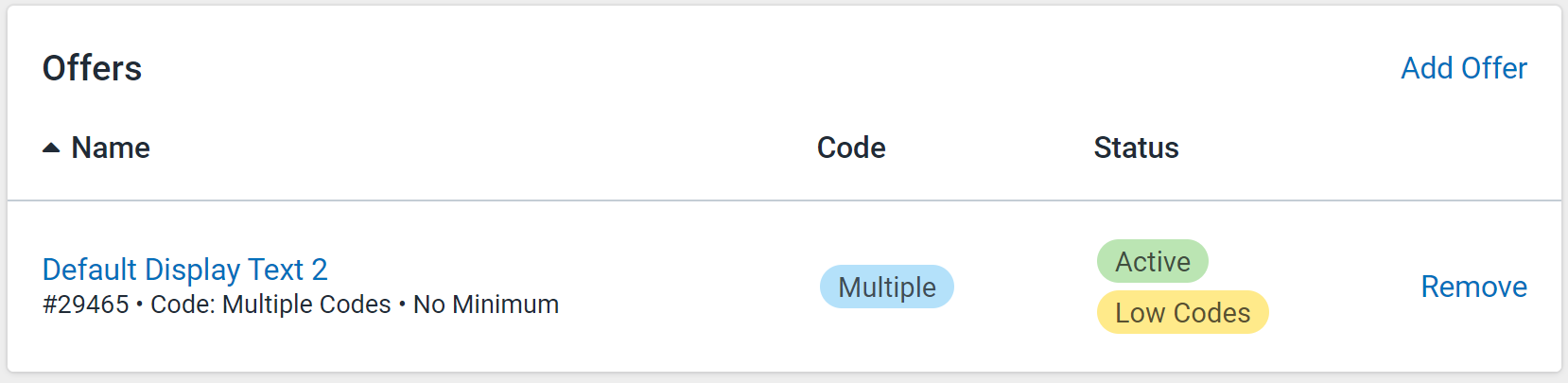 Figure 2: Offers List
Figure 2: Offers List
Any number of offers can be set on an action, but only one offer should be valid at any time. If two or more offers on an action are active during segmentation, the action will be considered disabled and ignored. Similarly, if an action with an offer-compatible widget does not have any valid offers, the action will be ignored.
Allowing multiple offers to be set on the action allows for complex offer scheduling. For example, the schedules of two offers can be set such that their validity dates do not overlap. This is completely acceptable because only one offer will be valid at any one time. Disabled offers or those with low remaining codes will always be ignored.
Offers can be added or removed from this section at any point.
Offers with Persistent Widget
If the action's selected widget is persistent and has offer references, the offer logic is a little different. In this case, a valid offer on the action is not required. The system will attach the most recently presented offer during the session to this action and widget. If an offer has yet to be presented during the session, this action will be considered invalid and not shown. However, if an offer is set and valid on the action, the system will always use the offer on the action.
If the widget is persistent and has no offer references, the logic does not change, and the action cannot have any offers set.
Trigger Conditions
Targeting actions can be customized to trigger only after certain criteria have been met. These conditions do not affect behavior of segments but may have an impact on data in Insights if the criteria of an action regularly go unmet.
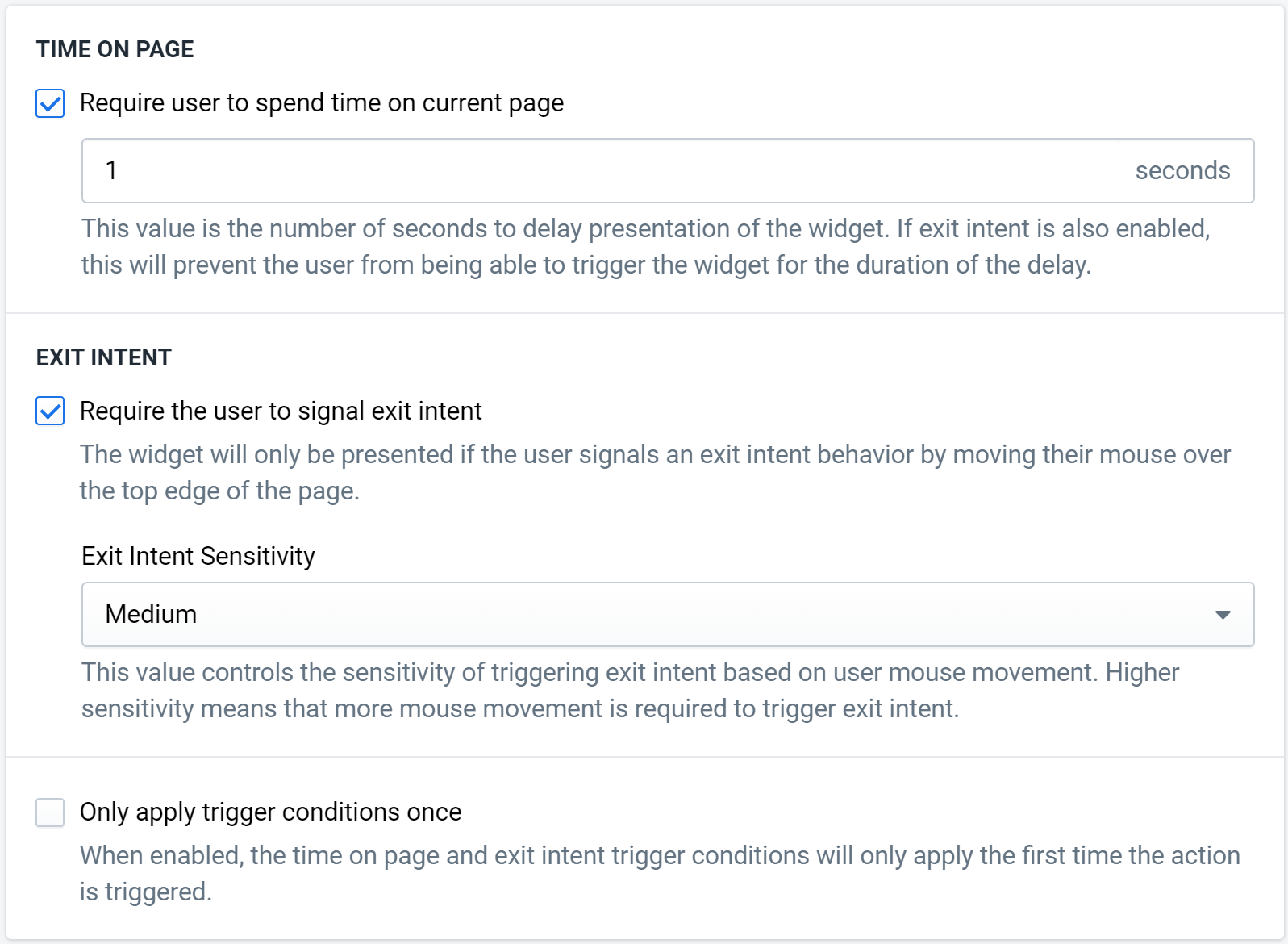
- Require user to spend time on current page: If enabled, you are able to set the time (in seconds) that passes before a widget is shown. For actions where exit intent is required, this value means the number of seconds to wait before the exit intent can be triggered.
- Require the user to signal exit intent: Widget will only be presented when the user moves the mouse towards the edge of the screen.
- Exit Intent Sensitivity: If exit intent is required, this value denotes the sensitivity of the system to the user's mouse movement in terms of determining exit intent. Higher sensitivity means that more mouse movement is required to trigger exit intent.
- Only apply trigger conditions once: If enabled, the trigger conditions (time on page + exit intent) will only apply the first time the action is triggered per session. If this action is triggered on subsequent page views, it will trigger immediately and not rely on the trigger condition settings.
INFO
Note: The detection for inter-action conflicts (see Segment Action Interaction) occurs as soon as the parent segment’s rules are fulfilled and may not take into account the targeting actions' trigger conditions. This means that, for example, exit intent actions may be in conflict with immediate actions, even if the exit intent action is designed to be shown later in the page view.
Schedule
A validity schedule allows us to customize the active dates of the targeting action. Scheduling is often used to coincide with a marketing strategy, as seasonality or different times of the week could necessitate different offers or widgets. Any out-of-schedule action is considered disabled and will be ignored by any referring segments or experiments.
An action with no start and end date is always in-schedule.
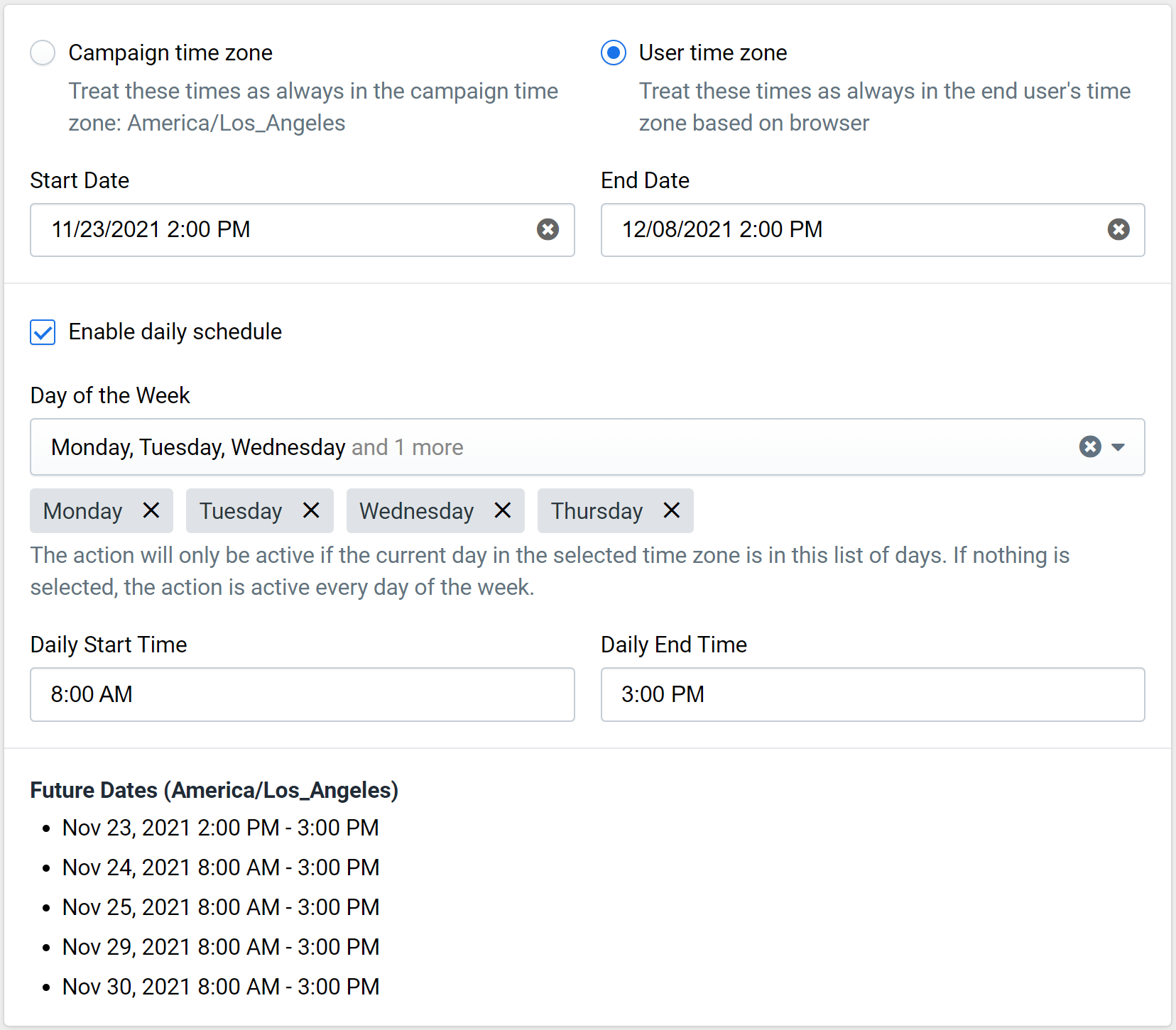 Figure 3: Action Schedule
Figure 3: Action Schedule
Time zone: Dates and times defined in the schedule must be considered in a specific time zone. If "Campaign time zone" is selected, the values will be interpreted in the campaign's time zone when determining if this action is valid. If "User time zone" is selected, the values will be interpreted as being in the end user's time zone according to the browser when the referenced segment is triggered.
Default: "Campaign time zone".
Start Date: If the value is empty, the action is always active until the end date. If "Enable daily schedule" is selected, the start date must be set.
End Date: If the value is empty, the action is always active after the start date. If "Enable daily schedule" is selected, the end date must be set.
Enable daily schedule: Used to set up a daily schedule for the action. If set the validity start and end dates are required and be within three months of each other. The settings below are only available if this value is set.
Day of the Week: The action will be active if the current day is inside the list of days selected. If no values are selected, the action is active every day of the week.
Daily Start Time: Daily validity start time of the action. The action is only active after this time of day on each of the selected days of the week. Default: 12:00 AM.
Daily End Time: Daily validity end time of the action. The action is only active prior to this time of day on each of the selected days of the week. Default: 11:59 PM.