Google Ads
Sync Fanplayr 360 Audiences with Google Ads Customer Lists
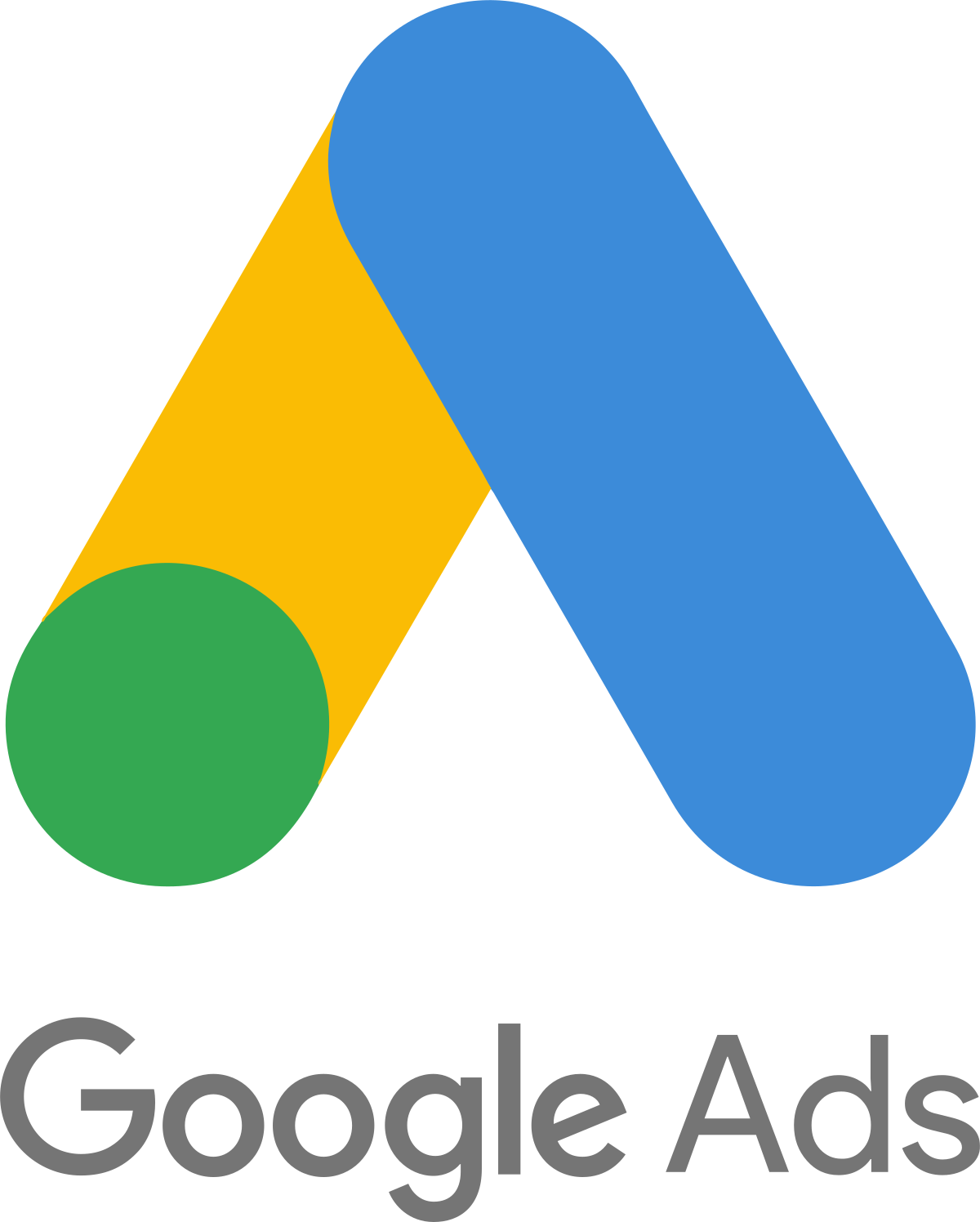
The Google Ads integration can only be used as a destination in Audiences.
Authentication
Fanplayr 360 connects to your Google Ads account via a secure OAuth2 connection.
Upon clicking the "Initialize connection" button in the destination editor, you will see a popup that asks for a few pieces of information.
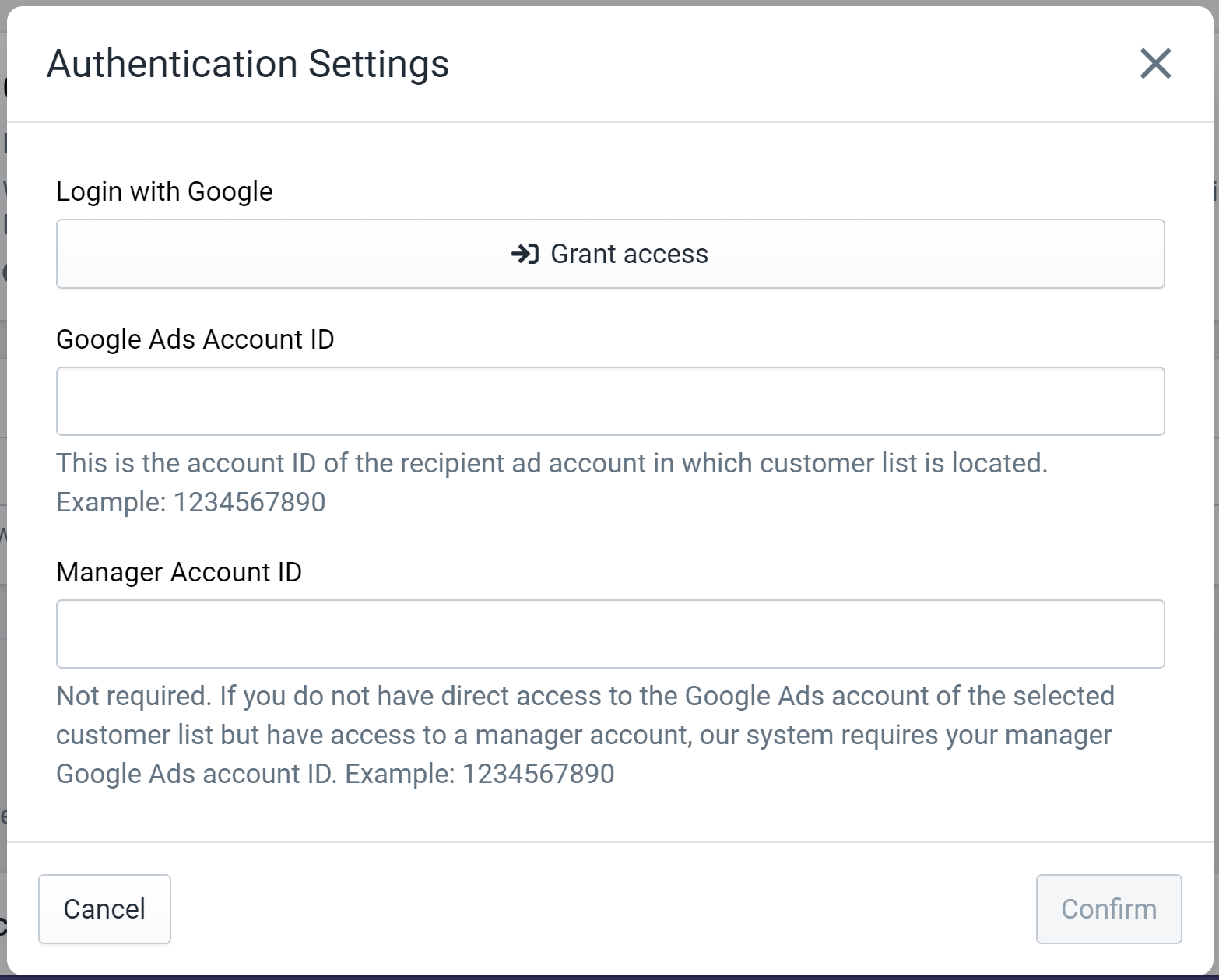
Figure 1: Google Authentication
Click "Grant access" to complete the OAuth2 connection with Google. Upon completing the login and confirmation process on Google's site, you will be taken back to this editor.
In addition to the OAuth2 connection, you must provide Fanplayr 360 with your Google Ads account ID. Your account ID can be found on the top right side of most pages in the Google Ads website as shown in Figure 2.
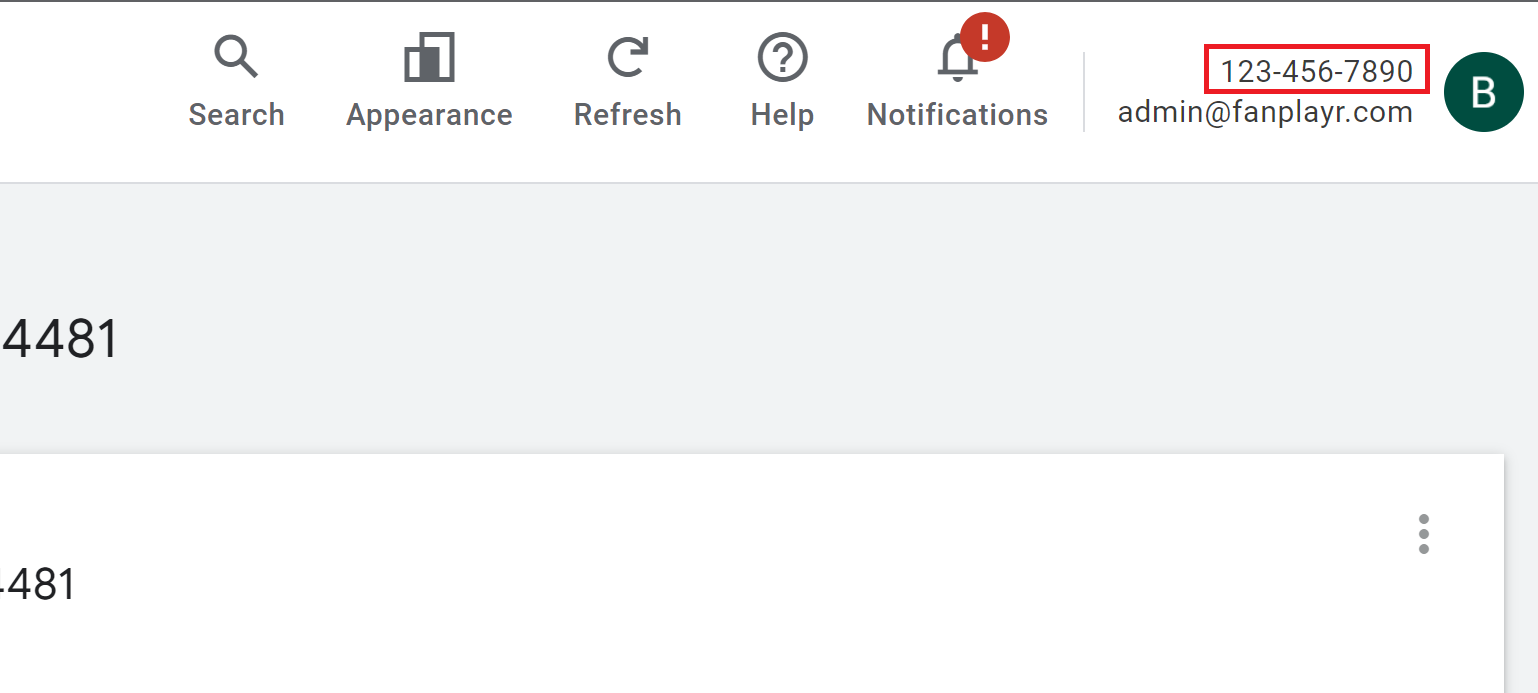
Figure 2: Google Ads account ID
The "Manager Account ID" field is only required if you do not have direct access to the Google Ads account that hosts the customer lists of note. Google's system supports a manager-style hierarchy where a user could have access to a parent managing account without direct access to the child account underneath. If this is the case, you will have to enter your manager account ID in addition to the child Google Ads account ID.
INFO
Note: You can enter the account IDs with or without the dashes (-). The Fanplayr 360 system will remove them before establishing the connection.
Capabilities
Sync users to Google Ads Customer List
The only capability available for the Google Ads integration is the ability to synchronize your Fanplayr 360 audiences with Google Ads Customer Lists. When linked to a Fanplayr 360 audience, the system will add or remove users from the selected Google Ads Customer List following the defined evaluation schedule on the audience.
The setup for this is very simple and requires you to set two main properties:
- Google Ads Customer List: Select a Google Customer List from the options to act as the default sync destination list. You also have the option to create a Google Customer List from here by clicking "Create for me".
- User Consent - EEA: Starting with Google Ads API v15, Google requires user consent to be included for any audience sync calls. For users residing in the European Economic Area, consent must be "granted" in order for the users to be used by Google for advertising. The options are as follows:
- No EEA Support - The system will send "unspecified" as the user consent, which means the user information can only be used for advertising purposes outside of EEA.
- Users granted for ad personalization - The system will send consent "granted" for ad personalization and "unspecified" for ad user data.
- Users granted for ad user data - The system will send consent "granted" for ad users data and "unspecified" for ad personalization.
- Users granted for both ad personalization and ad user data - The system will send consent "granted" for both ad personalization and ad user data.
Learn more about Google's consent policies and EEA here.
In the "Outputs" section, you can choose to add the user's phone number to the list of items synced to the Google Customer List. By default, only the user's email address is synced.
INFO
Due to the nature of the synchronization, Fanplayr can only sync users that have an email address defined in Fanplayr 360.
More Info
Creating Customer Lists
In order for this capability to be useful, there must be a Google Customer List to synchronize to. There are two ways to create one if you do not have one:
Create via Fanplayr 360 (Recommended)
The destination editor provides the added ability to create a Customer List in Google easily via the destination editor. You will see a button next to the dropdown of customer lists called "Create for me". Click this to bring up a popup like what is shown in Figure 3.
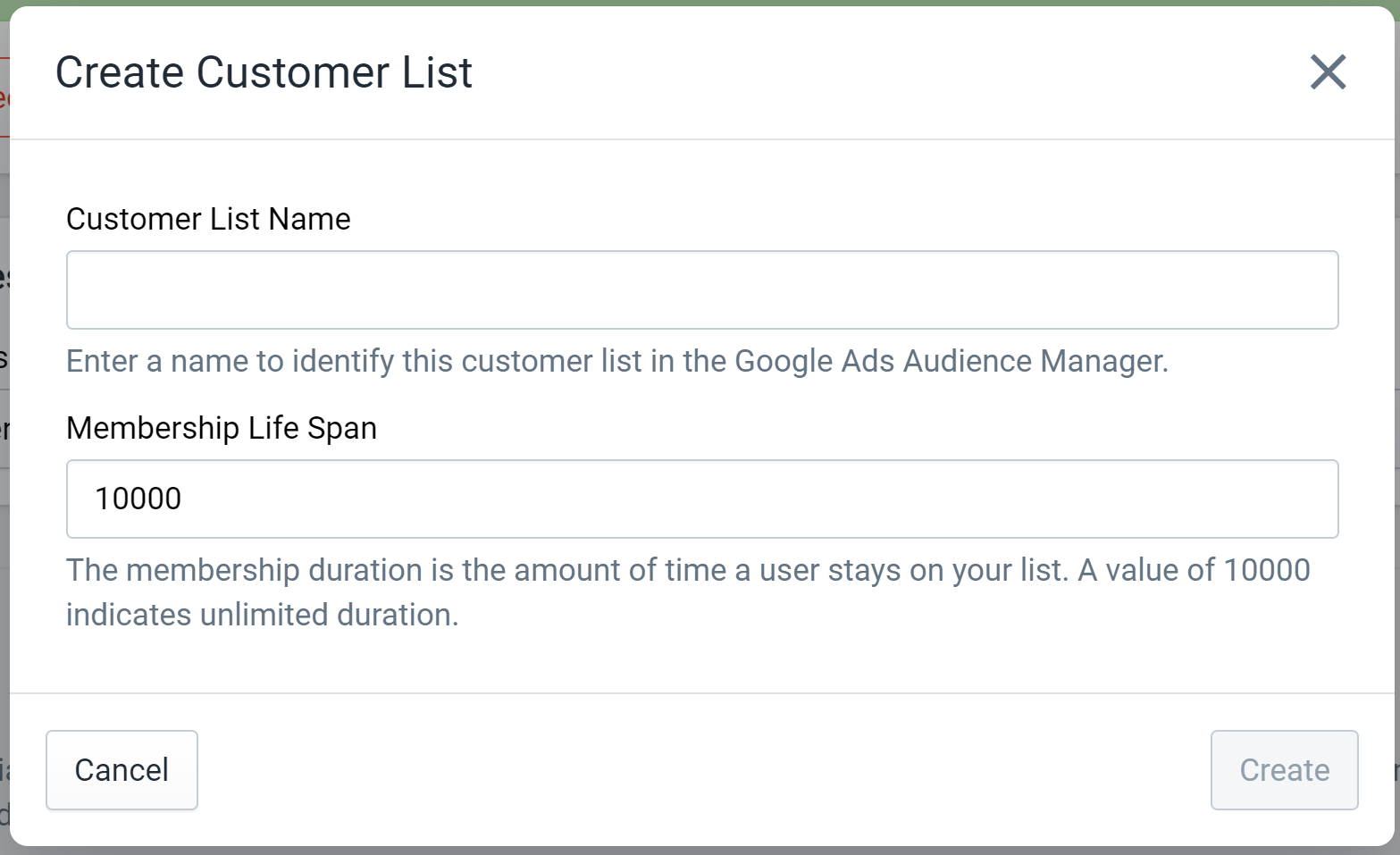
Figure 3: Create Customer List
For this, you just need two pieces of information:
- Customer List Name: You should provide a unique name to identify this new list in the Google Ads system.
- Membership Life Span: This value indicates the amount of time (in days) that a single user spends inside the list before being removed (and having to be re-added). A value of 10000 indicates unlimited duration on the list.
Simply click "Create" and the system will create the list in Google Ads and automatically select it in the Fanplayr 360 dropdown.
Create via Google Ads
You can also choose to create Customer Lists in the Google Ads UI. It is possible that you have already done this prior to using Fanplayr 360.
View Google's documentation to get the most up-to-date instructions on how to create a Customer List in their system.
A few notes:
- Make sure the "Data type" is set to "Upload Emails, Phones, and/or Mailing Addresses", which is should be by default
- When asked to enter a CSV to initially populate data, we recommend sending one line of dummy data like what can be found in the attached file below.