Product Displays
What are product displays?
A product display configures a product list and recommendation model together in a simple way that can be referenced by other parts of the Fanplayr platform. For example, this allows product recommendations to be used in widgets via the Creative Editor and as input data in Streams.
Viewing product displays
Product displays are listed under the Merchandising section of the portal. Here users can create and manage existing product displays.
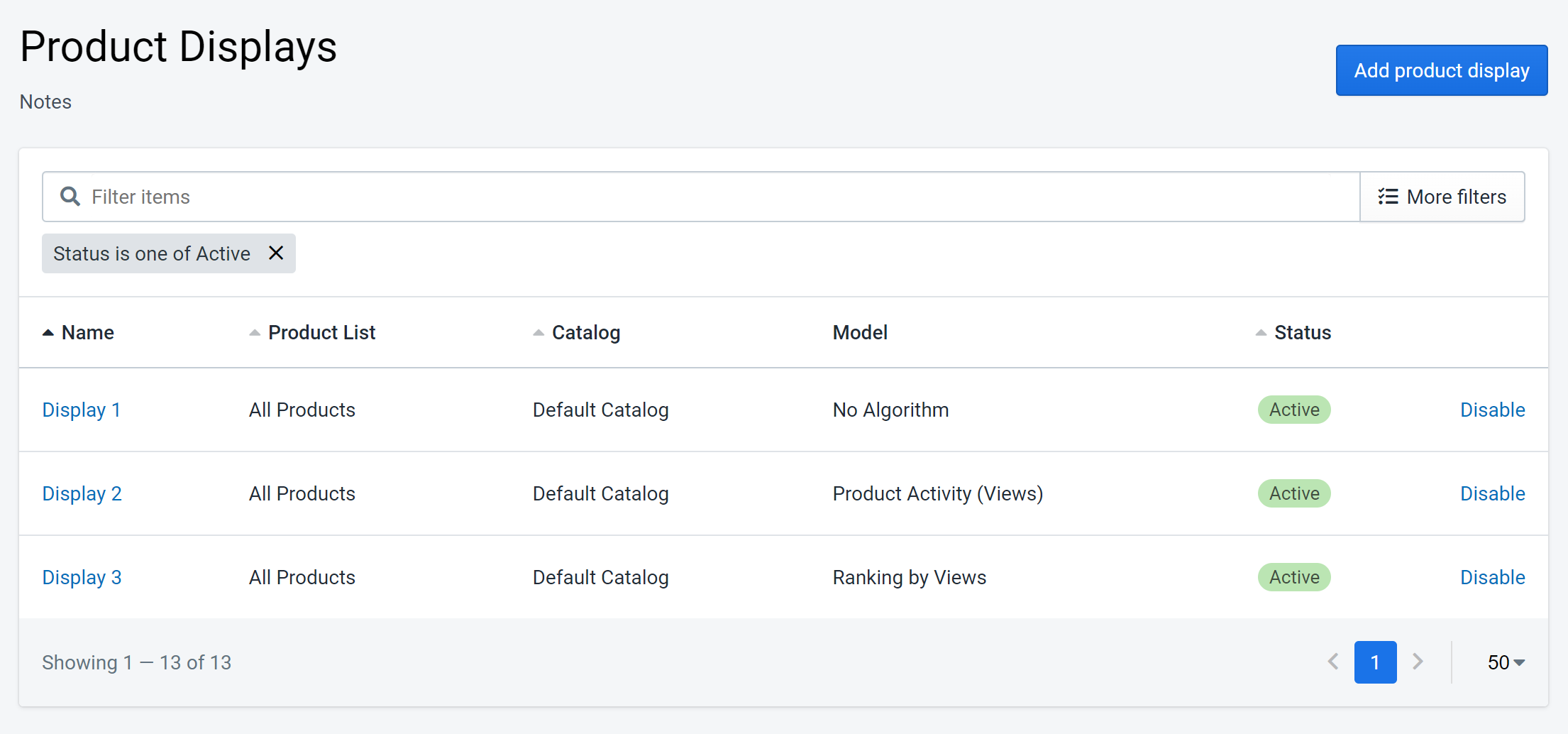 Figure 1: Displays List
Figure 1: Displays List
Editing a product display
Product Displays can be edited at any time. It is important to remember that the products shown in a product display will rely on the contents of the referenced product list. If the underlying list or catalog changes, the products in the display could be altered.
Product displays define a number of fixed attributes which are used as input to the models that generate product recommendations. These fixed attributes are combined with dynamic attributes at runtime (e.g. the current page type, the current product being viewed, contents of shopping cart etc) to generate highly specific recommendations for the viewer.
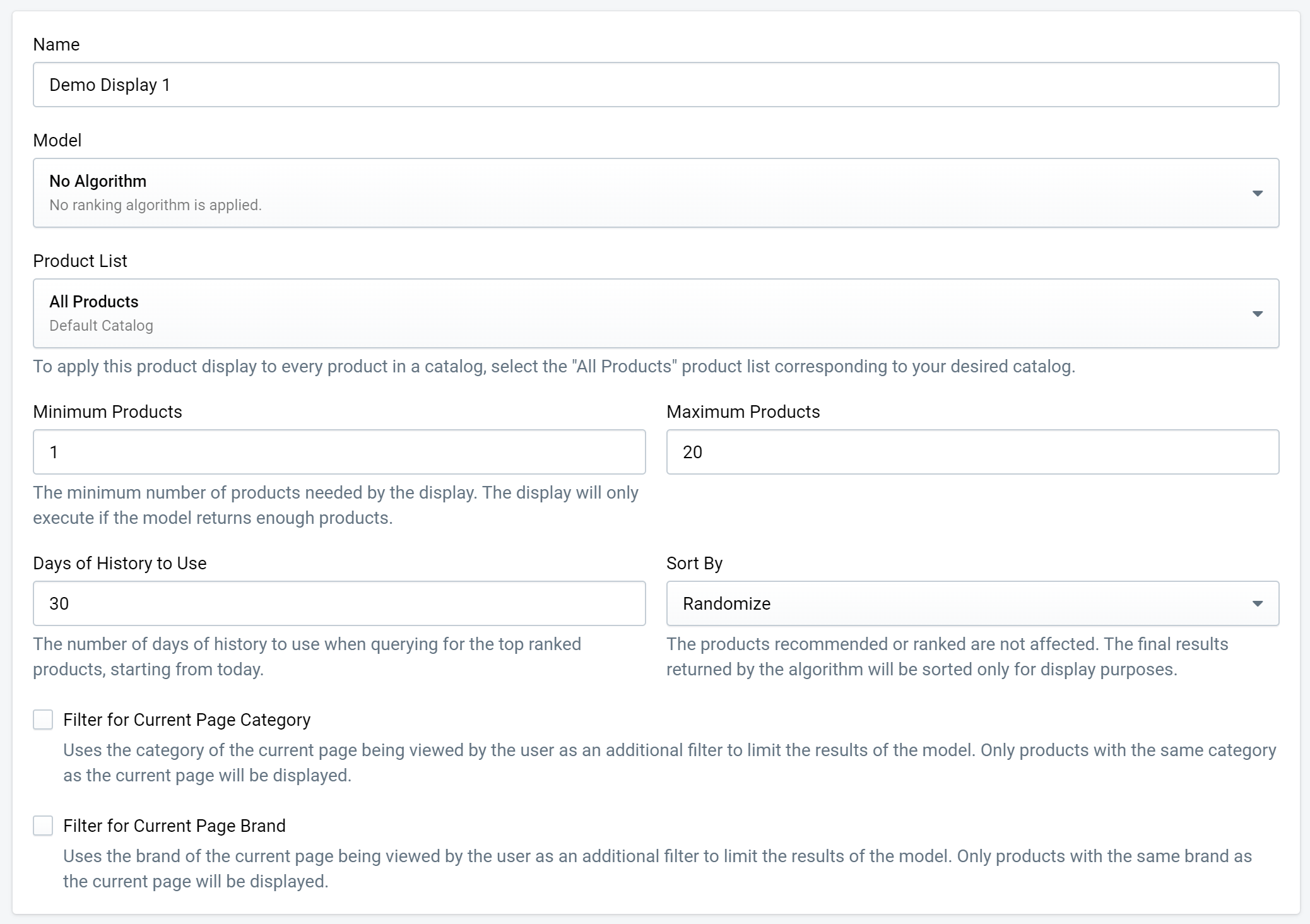 Figure 2: Editing Displays
Figure 2: Editing Displays
Display Settings
Product displays include the following settings depending on the model selected:
- Name — This value is the name of the display. It must be unique.
- Catalog — Select your desired catalog. This will only be an option if the account has multiple product catalogs.
- Model — The model to use for generating product recommendations. See Recommendation Models documentation for more information.
- Product List — The product list is the source of product data for the product display. See the Product List documentation for more information.
- Minimum Products — This value is the minimum number of products to be shown in the display. When a product display is used in a widget, the widget will only display if the recommendation model does returns at least the minimum number of products.
- Maximum Products — This value is the maximum number of products to be shown in the display.
- Filter for Current Page Category — If this checkbox is checked, the display products will be guaranteed to have the same category as the category of the current page.
- Filter for Current Page Brand — If this checkbox is checked, the display products will be guaranteed to have the same brand as the brand of the current page.
Editor Special Cases
Certain settings of the editor are only applicable with certain recommendation models.
Ranking
Displays that use Ranking models have two additional settings:
- Days of History to Use — This value is used for product ranking algorithms to denote how many days of past data is used in the calculations.
- Sort By — Sort By defines the order in which the products appear in the display.
Product Activity
Displays that use Product Activity models have two additional settings:
- Recency Time — Product Activity models use this value to determine how far in the past to query to obtain the products activity in terms of views, purchases, etc.
- Minimum Activity Threshold — Product Activity displays use this value to determine whether to show a widget based on a minimum activity. A widget using this display will only be shown if the resulting product activity number is greater than or equal to this value.
Also see below for more information regarding differences when using Product Activity models.
Product Activity + Recently Viewed
Product Activity and Recently Viewed models are only applicable with the entire product catalog and therefore the product list setting will be hidden. In essence, this means the model will operate on the default "All Products" list.
Also, these models cannot be filtered in the same way as some other models. Because of this, the "Filter for Current Page View" and "Filter for Current Page Brand" settings are hidden for these models.
The above statements are true if one of the following models is selected:
- Recently Viewed (Fanplayr)
- Recently Viewed (Google)
- Product Activity (Added to cart)
- Product Activity (Views)
- Product Activity (Purchases)
Previewing recommendations
A preview of product recommendation results are shown while viewing or editing an individual product display. The preview results are based on the values set on the display as well as certain preview filters. The preview will be automatically regenerated based upon edits made to the display or preview settings as long as the display is in a valid state.
.Cgjz0dPq.png) Figure 3: Preview
Figure 3: Preview
There are three optional preview settings. Essentially, these preview settings allow you to customize an example user's exact situation on the site when this product display is made visible.
- Page Type — This value is the page type that this preview user is on. The options are as follows:
- Homepage
- Category
- Product
- Shopping Cart
- Search
- Other
- User Key — This value is the shopper's user key. By default, this value is "Preview User", which simply acts as a placeholder. If you would like to see exact behavior based on a known user key, feel free to enter that user key in.
- Category — This value is the page category. This value is only available to edit if the "Filter for Current Page Category" checkbox is checked on the display or if the page type is "Category".
- Brand — This value is the page brand. This value is only available to edit if the "Filter for Current Page Brand" checkbox is checked on the display.
INFO
Note: Displays that use Product Activity models do not have the ability to be previewed as they are not used to obtain a list of products. See Recommendation Models for more info.
Using product displays in widgets
Product displays can be used in widgets within the Creative Editor to add realtime product recommendations that are tailored to individual visitors on your website. Product displays are referenced by the Product Recommendation component in the widget editor.
Product Recommendations Component
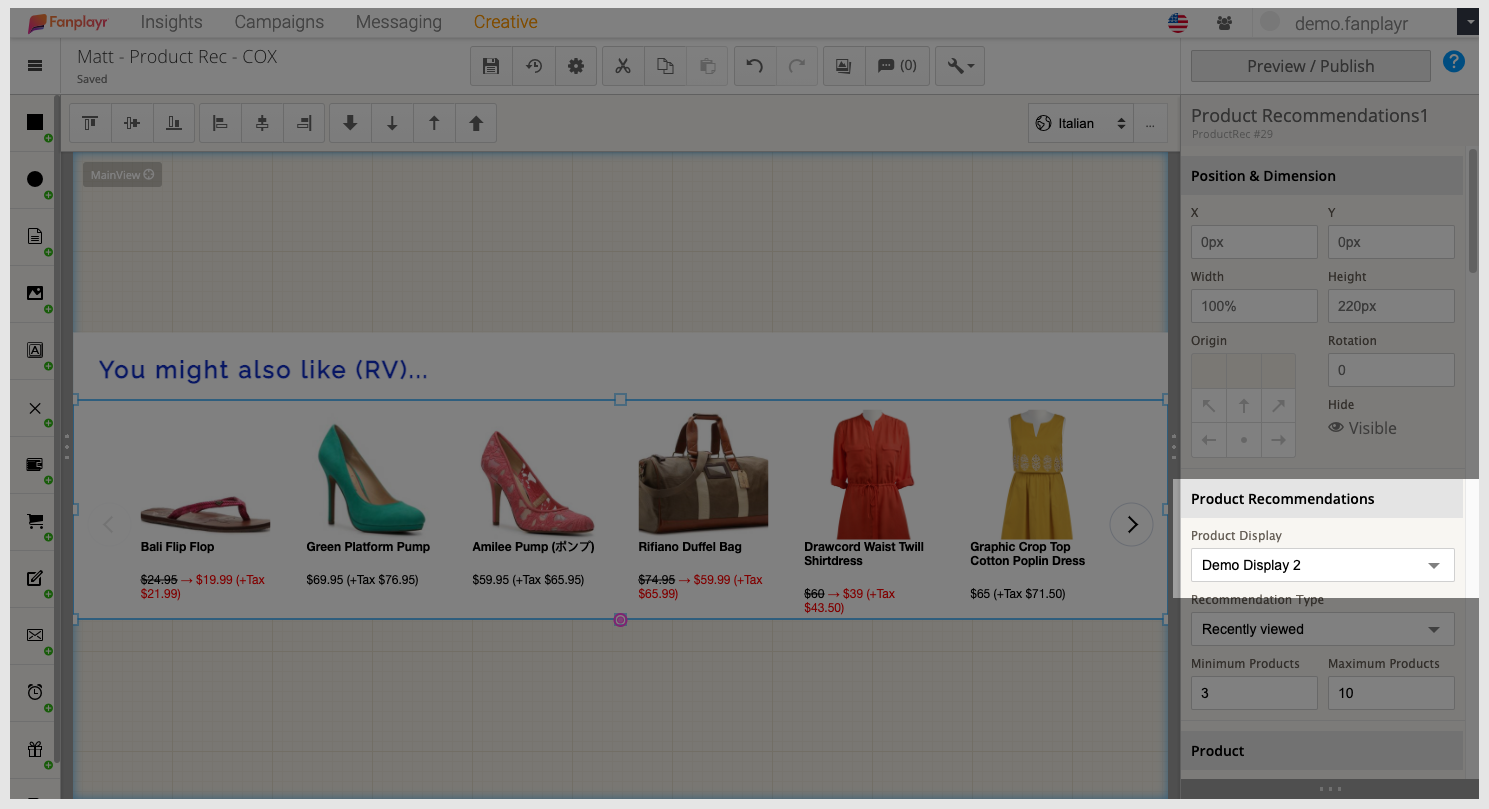 Figure 4: Creative Product Recommendation Component
Figure 4: Creative Product Recommendation Component
All displays besides those that utilize Product Activity models can be used in a Product Recommendations component in Creative as shown in Figure 4.
Product Activity Variable
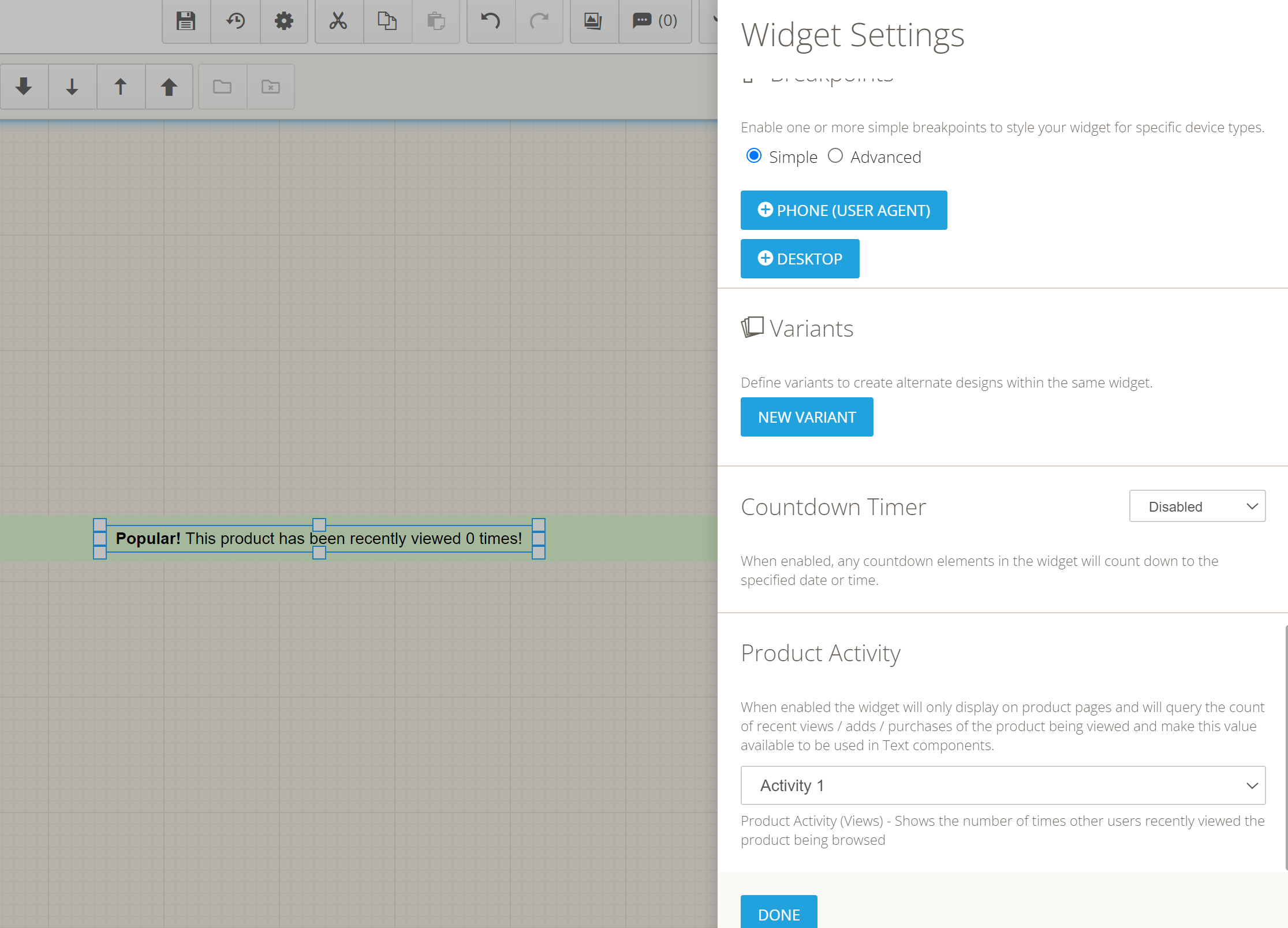 Figure 5: Product Activity Settings in Creative
Figure 5: Product Activity Settings in Creative
Displays that use Product Activity models can be used as part of the general widget settings in the Creative Editor. Then, Product Activity variables can be used as text in the widget.
INFO
Note: You cannot use more than one product recommendation component in a single widget. This includes the "Product Activity" variable that can be used in a text component.