List
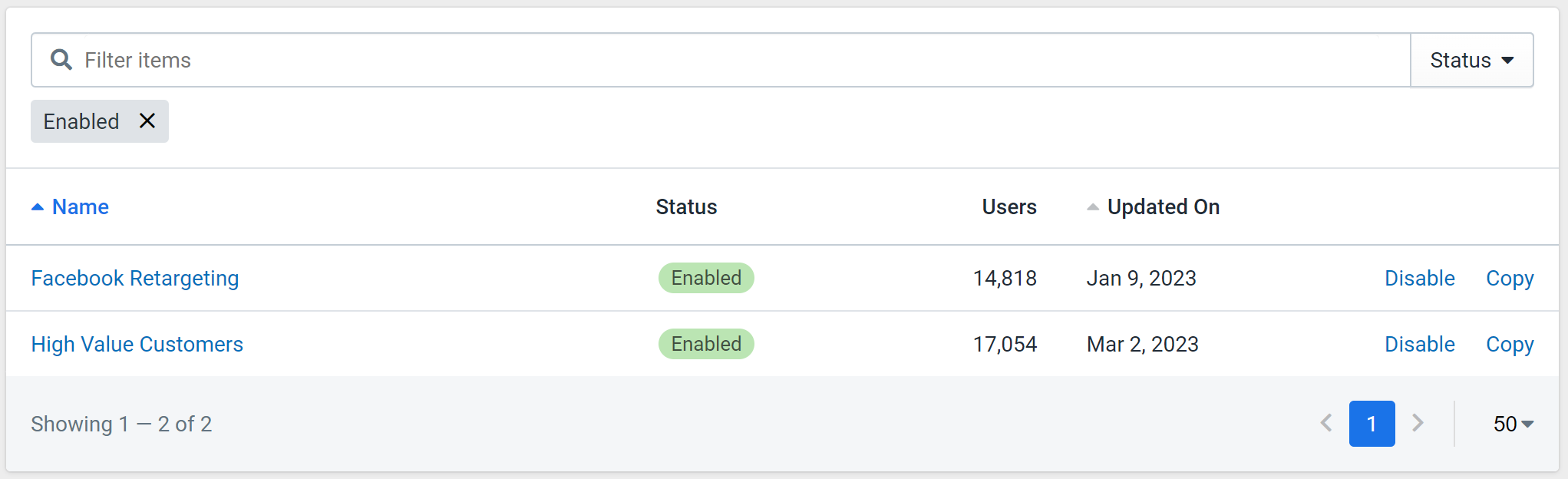
Figure 1: Audience List
When clicking on "Audiences" in the portal sidebar, you will be met by the table in Figure 1. This is a list of all Audiences on the account with the default filter of only showing active Audiences.
You are able to filter this list using the filters on the top-right of the list. Also, you can further filter the list by searching for an Audience using the search bar.
There are a few actions possible on this screen:
- Edit: Click the Audience name in the list to go to the edit screen to edit an Audience.
- Add: Click "New Audience" to go to the edit screen to create an Audience.
- Disable / Enable: Click "Enable" or "Disable" to toggle the Audience status. View the Audience disable + enable documentation for more information
- Copy: Click "Copy" to automatically create a new Audience with identical settings and the chosen new name.
INFO
Unlike Automations, Exports, and Sources/Destinations, Audiences cannot be permanently deleted. This is because Audiences can be referenced in an unlimited amount of Filters and removing an Audience could cause significant issues in any filters that reference it. If you wish to stop using an Audience, simple disable it.