Creating Widget
Prerequisites
In order to create a merchandising widget, your account must fulfill the following prerequisites:
- Your account must have Fanplayr's Merchandising module enabled
- Your website must have Fanplayr's Targeting script running
- You must have at least one active Product Catalog. This can be the default "all domains" catalog.
- There must be at least one of the following recommendation models enabled for your account. If you don't have at least one of these enabled, reach out to your Fanplayr representative.
- For "Recommendation" widget:
- Recommended For You
- Recently Viewed
- Others You May Like
- Frequently Bought Together
- Ranking - No Algorithm
- Ranking by Views
- Ranking by Carts
- Ranking by Revenue
- Ranking by Purchases
- For "Product Activity" widget:
- Product Activity - Views
- Product Activity - Carts
- Product Activity - Purchases
- For "Product Tag" or "Product Tag Explorer" widget
- No model is required
- For "Recommendation" widget:
Creating
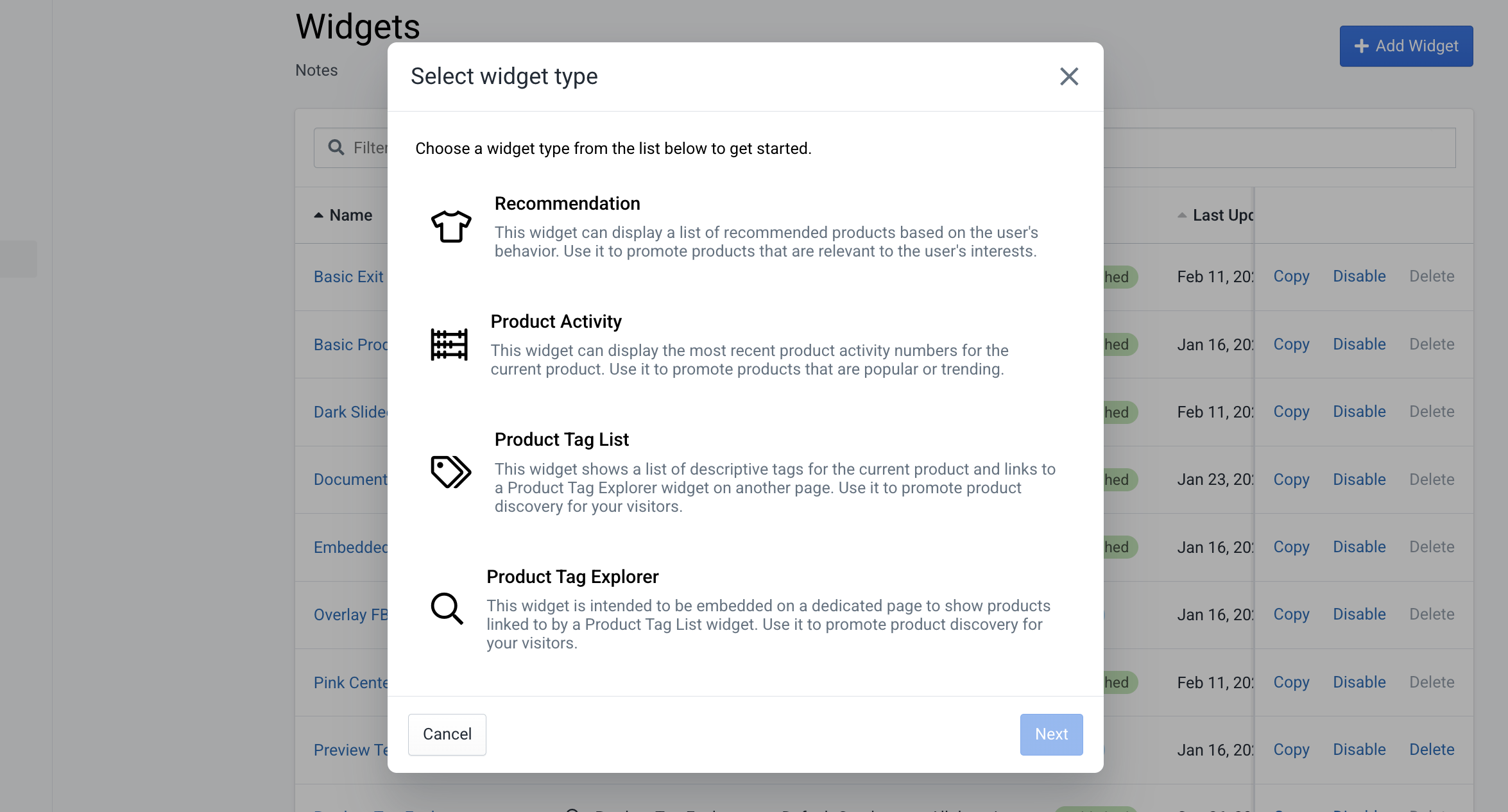 Creating new widget
Creating new widget
Navigate to the "Widgets" list in the Merchandising section of the left sidebar in the portal. Here you will see a list of all merchandising widgets on your account along with their current status.;
To get started, click the "Add Widget" button in the top right corner. If you have multiple product catalogs, you will have to first select a product catalog to act as the product source for the new widget. If you only have one catalog, the system will automatically move you to the next step.;
As you see above in Figure 1, the next step is to select a widget type. The options here could vary depending on the enabled recommendation models on your account, but there are up to four options:
- Recommendation: Use if you want to recommend users a list of products
- Product Activity: Use if you want to display the popularity of a particular product
- Product Tag List: Use if you want users to see the current product's categories and link to the "Product Tag Explorer"
- Product Tag Explorer: Use if you want users to discover products based on a particular tag (category)
See How Does It Work for more information on each widget.
Continue to Editing Widget to learn more about how to customize your widget.