Slack
Send messages to users or channels via Slack
The Slack integration can only be used as part of an action node in automations.
Authentication
Fanplayr 360 connects to Slack via a secure OAuth2 connection. Upon initializing the connection in the Fanplayr destination editor, you should see a page similar as the screenshot below (though the image shows Fanplayr 360 connecting to our Fanplayr account).
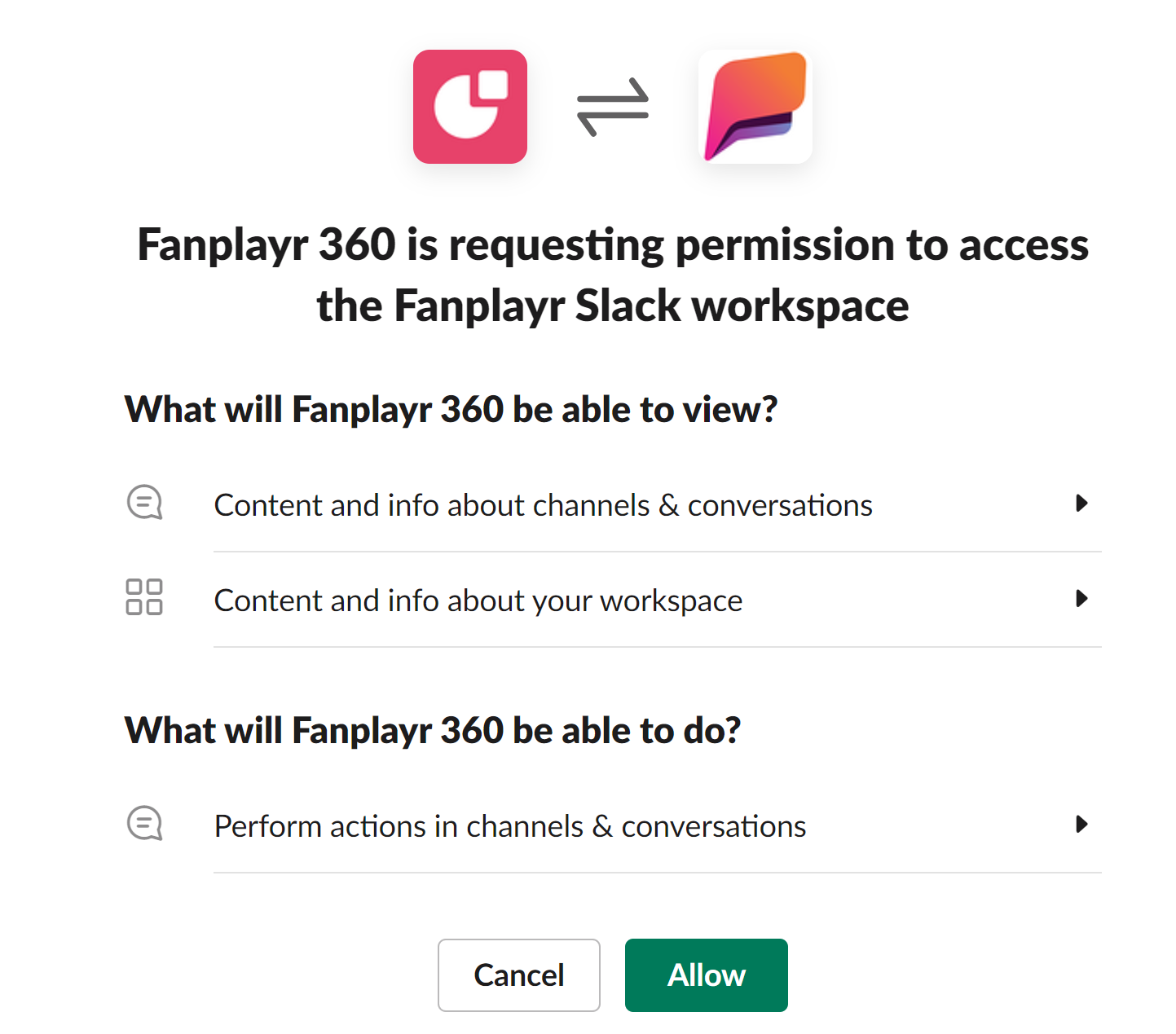
Figure 1: Slack Consent Screen
Clicking "Allow" will give the Fanplayr 360 the ability to do the following on your workspace:
- View basic user information
- View list of public channels and all private channels that the "Fanplayr 360 App" is added to
- Post a message to any user
- Post a message to any public channel or any private channel that the "Fanplayr 360 App" is added to
Capabilities
Send message to users and/or channels
The only capability available for Slack is sending messages. The setup requires three items:
- Users: A multi-select dropdown of all users in the workspace
- Channels: A multi-select dropdown of all channels in the workspace that the app has access to
- Message: A simple text field with the message to send
You can add as many custom outputs as you would like with them being listed in a code block in the sent message.
This capability can be used as a destination in an automation action node. When the action node is triggered, one message will be sent to each user and channel selected using the text defined. Along with the custom outputs, the triggering user's userKey will be added to the message.