Editing
The Source editor is where you customize the settings of a specific Source. The editor can look very different depending on the integration provider or capability selected. The documentation here is based on a typical integration capability (Mailchimp email event tracking). Generally, the editor is split into just two sections: General and Settings.
Many of the same actions available in the Sources list are available in the editor as well, like copying and enabling/disabling. View the list documentation for more information.
Enabling + Disabling
When you create a new Source, it is initialized as disabled. To enable a Source click the toggle switch at the top-right of the screen. You can enable or disable a Source at any time.
Any events received by disabled Sources will be discarded and not enter Fanplayr 360.
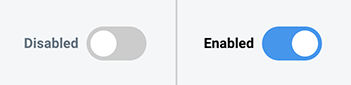
Figure 1: Toggle Status
General
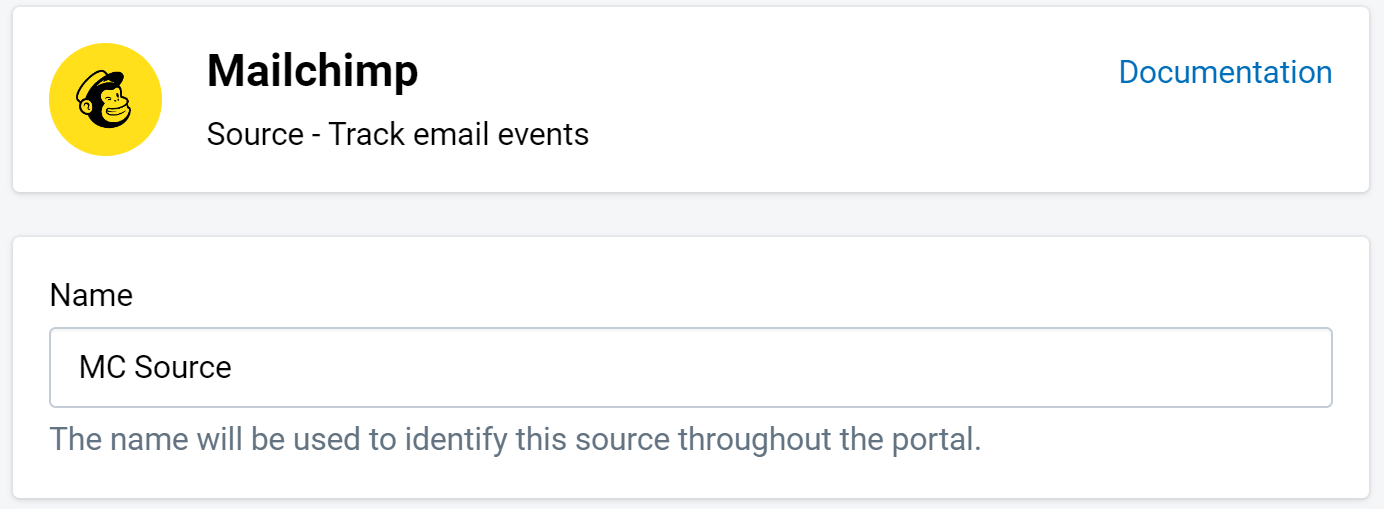
Figure 2: General Section
The "General" section of the editor shows some simple information about the integration provider and capability of the Source. Additionally, it displays the Fanplayr 360 features that can use this Source (depending on the capability / integration).
As with the other features, the name chosen uniquely identifies the Source throughout the portal.
Settings
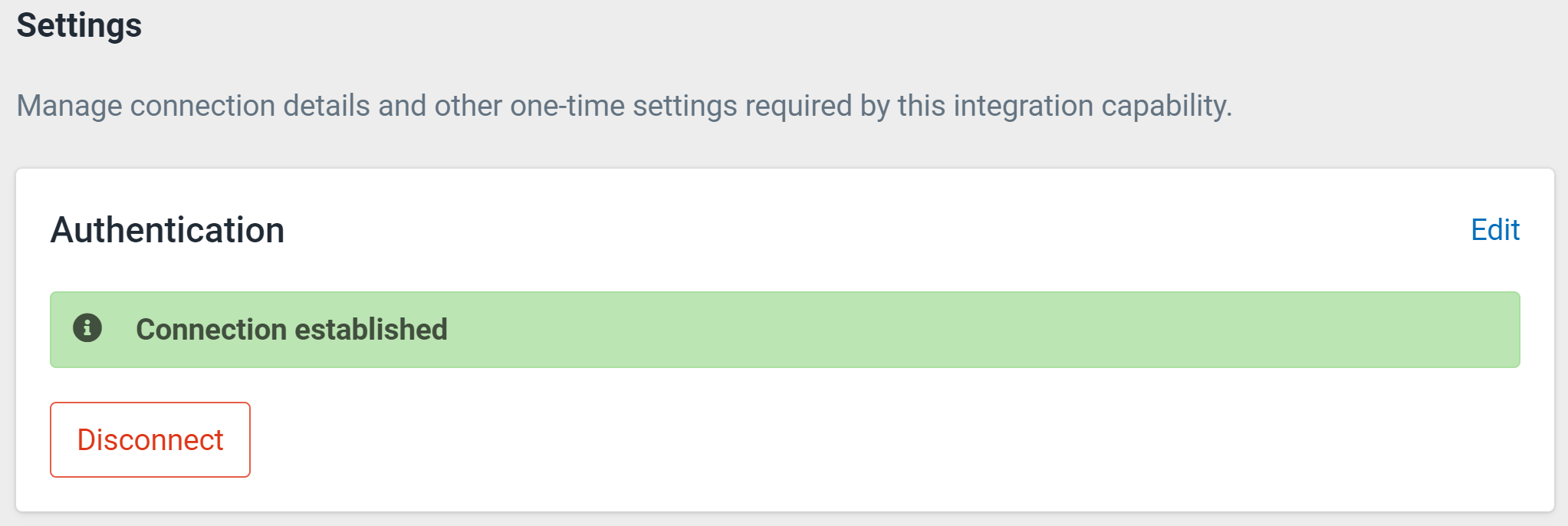
Figure 3: Settings Section
This section is reserved for specific settings that relate to connecting with and using the integration provider's capability.
The "Disconnect" button is available for saved sources. When clicking "Disconnect", Fanplayr 360 will completely remove all of your authentication settings for this source from our system. The source will also be disabled and cannot be re-enabled until the connection is re-established.
In the case of simple JavaScript Sources, this will be replaced by a section that provides information related to how you would use the Source in your browser, including a Fanplayr 360 write key and code examples.