Editing
Audiences are created and edited using the Audience editor as documented here. Existing Audiences can be edited at any point, and there is no limit to the amount of Audiences created.
The number of users in an audience will always reflect the latest evaluation of the audience, which may have been a prior version of the Audience. However, the preview section will always reflect the current Audience filters.
Enabling + Disabling
When you create a new Audience, it is initialized as disabled. To enable an Audience click the toggle switch at the top-right of the screen. You can enable or disable an Audience at any time.
Disabled Audiences will not be evaluated or synchronized with any Destinations.
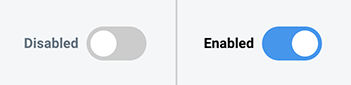
Figure 1: Status Toggle
Audience Details
Audiences are identified throughout the Fanplayr portal using their name. This value must be unique.
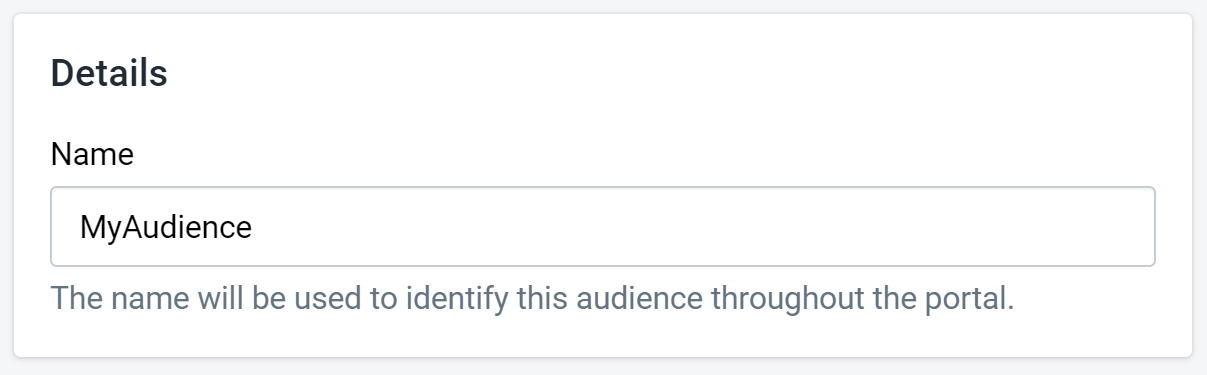
Figure 2: Audience Details
Filters
By definition, Audiences are a sub-set of all users in Fanplayr 360. The "Filters" section of the Audience editor is how you can limit the Audience to only include the users that you want based on their events.
There is no upper limit to the amount of filters on an Audience, but there must be at least one filter set.
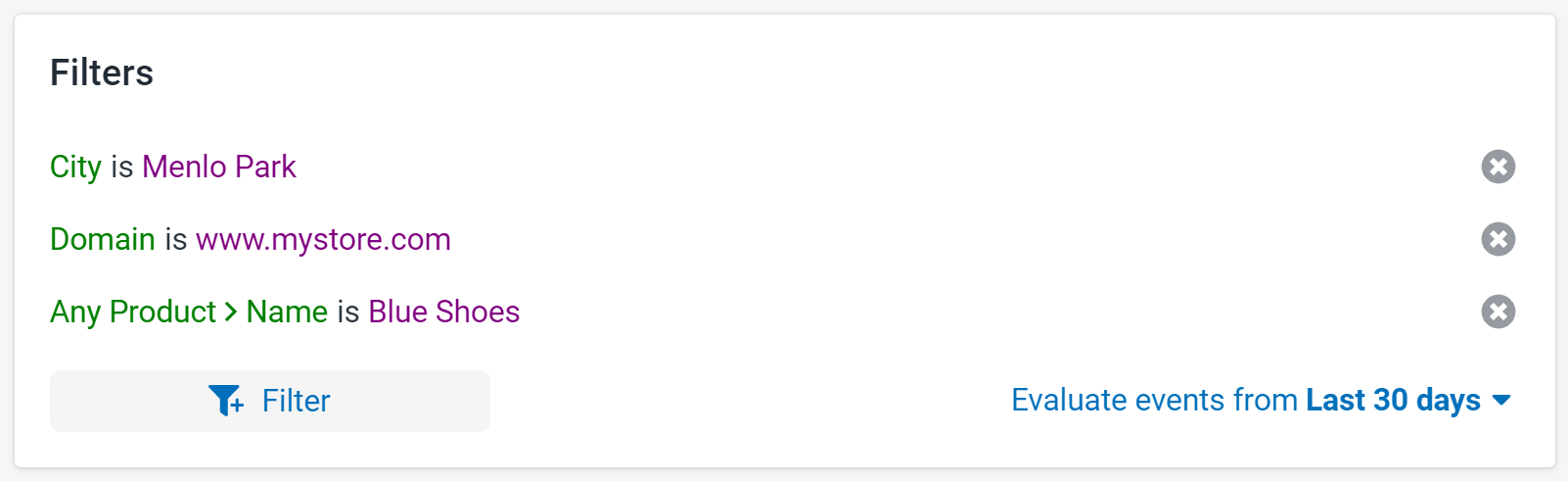
Figure 3: Audience Filters
Please consult the Filters documentation for more information regarding filtering.
Below is a list of important aspects of filters to remember when editing an Audience:
- You cannot use another Audience as a filter.
- The date period selector is only necessary when event attributes are included in the filters. User attributes are evaluated depending on their current status and therefore are not evaluated based on events in a certain date range.
- Multiple filters always act together with the logic of "AND", meaning that each corresponding filter will always aim to further reduce the total number of users.
Evaluation Settings
The next section defines exactly when the Audience is fully evaluated. This also controls the rate in which the Audience is synchronized with any external systems (see Destinations Synchronization).
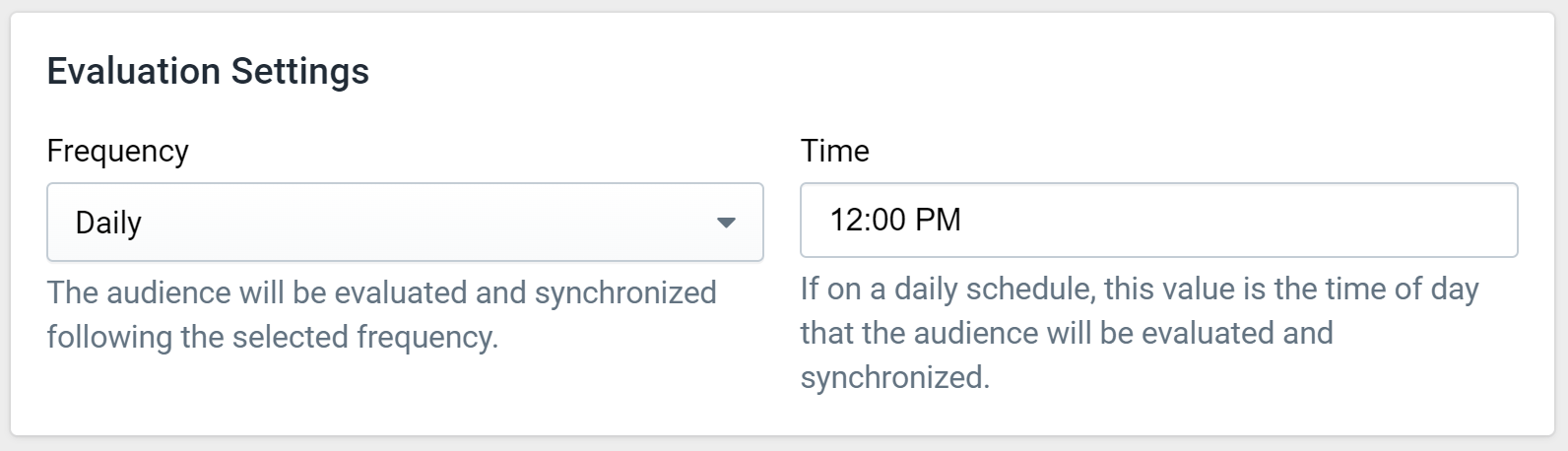
Figure 4: Evaluation Settings
The frequency setting primarily defines the rate in which the Audience is fully evaluated and synchronized with any attached Destinations. There are two options: Hourly and Daily. The time setting is only available when the selected frequency is "Daily" to control at what time of day the synchronization occurs.
Fanplayr 360 attempts to re-evaluate Audiences whenever events enter the system that could impact the users in this audience. However, Audiences are still always evaluated at least as often as the frequency setting defines, meaning hourly Audiences will still be evaluated hourly if no events are coming into the system.
Importantly, evaluating does not always equate to syncing. Evaluations are done as often as possible to ensure that any references to the Audience (Insights, Profiles, Exports) reflect current data. Again, synchronization happens only following the defined frequency.
Evaluation Process
- Scheduled evaluation time arrives (12:00 PM daily according to Figure 4)
- Audience filters are evaluated immediately
- User profiles are linked to the Audience, meaning the profiles will show attached Audience and filters referencing this Audience will reflect latest evaluation.
- Audience is synced with Destinations
- User number shown in the Audience list and editor is updated
INFO
Wherever Audiences are referenced (Insights, Profiles, Exports), a user is said to belong to an Audience if they were marked as part of the Audience during the latest evaluation. This means the state of the user belonging to an audience will not change between evaluations. Furthermore, disabled Audiences abide by the same rule, meaning that users belonging to the Audience prior to it being disabled are technically still a part of it.
Destinations Synchronization
In addition to being able to use Audiences to filter your users in Insights and Exports, you are able to sync the cohort of users with supported third-party integrations. This can extend the Fanplayr 360 Audience feature to other systems that may not have access to all the data present in Fanplayr 360.
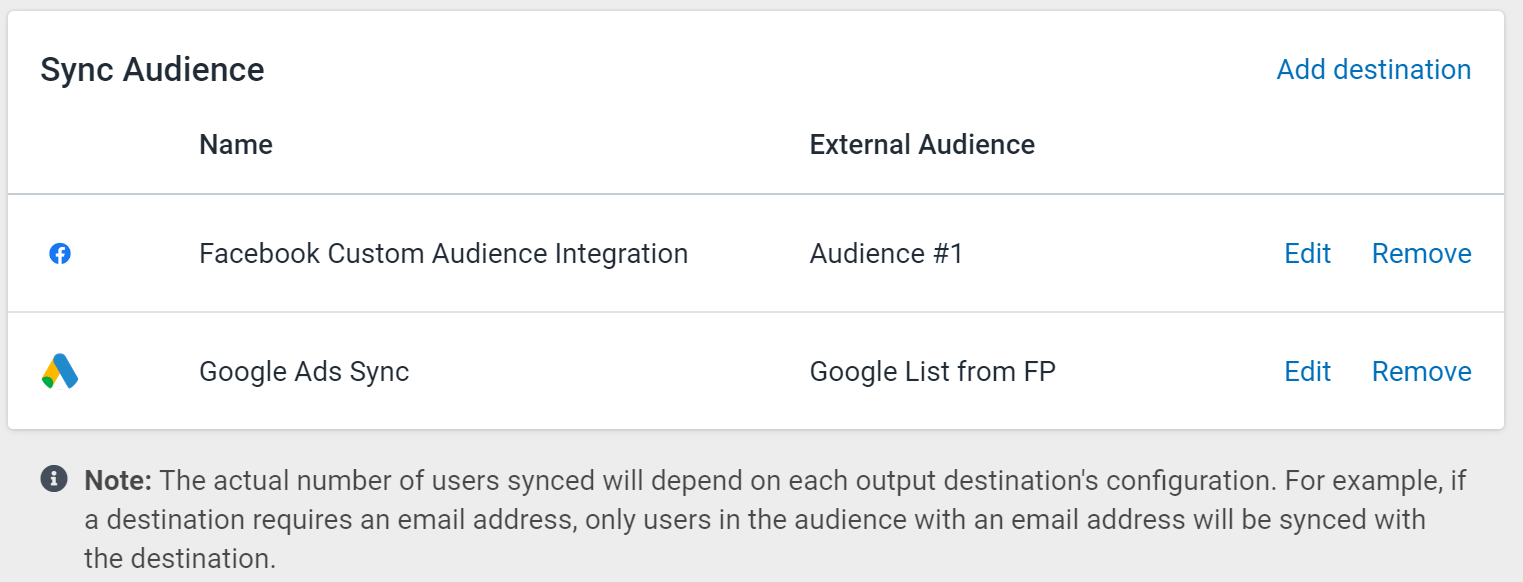
Figure 5: Audience Syncing
You can select one or more Fanplayr 360 supported Destinations to synchronize your Audience users with. Following the designated frequency in the section above, Fanplayr 360 will evaluate the Audience and send data corresponding to the Audience's users to all active Destinations selected. Clicking edit will trigger the popup shown in Figure 6, where you can select a Destination, choose the corresponding external audience or customer list, and even create a new list in the external system from here (if supported)
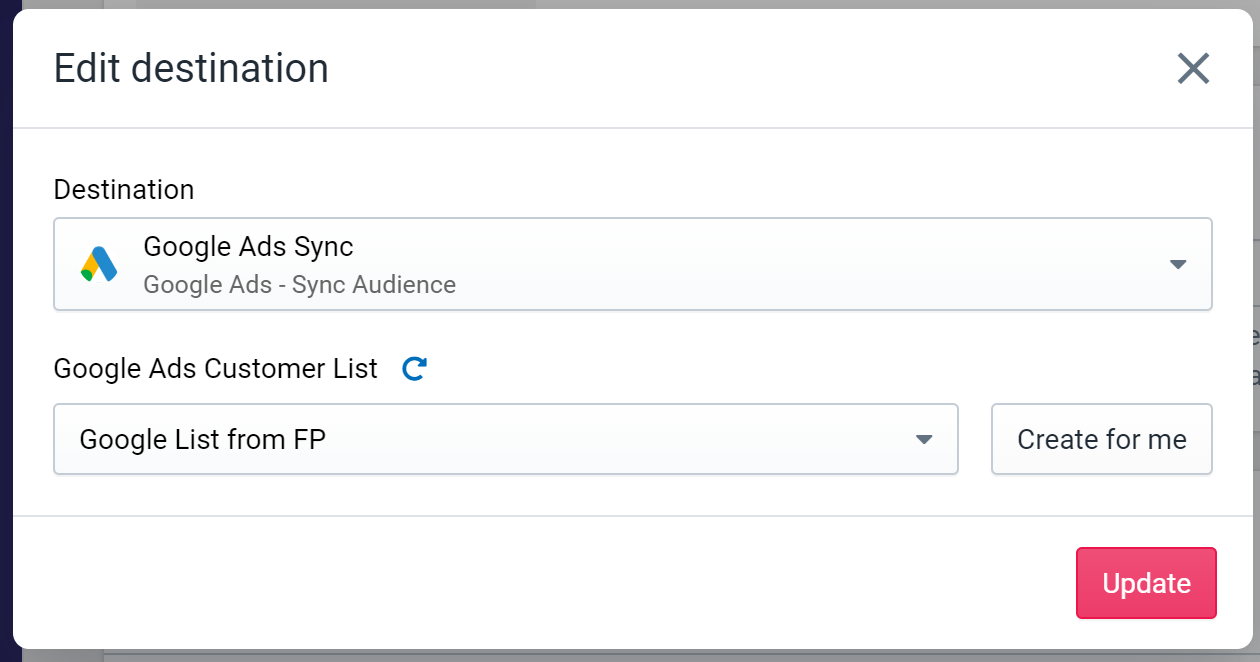
Figure 6: Editing Destination
Not all Integrations can be used as Destinations in Audience syncing. Generally, these Integrations must support some sort of custom audience feature. Take a look at the Integration Catalog to see which support Audiences.
The specifics of how exactly the synchronization occurs are dependent on each Destination. Review the Destination documentation for more information.
INFO
When synced with one or more Destinations, the actual number of users synchronized with each Destination could differ from the number of users in the Audience. This could be due to specific settings on a Destination. For example, some Destinations require certain attributes to be present on the user (like email or phone number).
Trigger Evaluation
You can click the "Evaluate now" button on the top-right side of the screen (near the status toggle) to trigger both the evaluation and synchronization process. The Audience must be enabled and saved in order for this button to be clickable.