Publish / Validation
Publishing
Once a you are ready to publish a campaign you can do it from this screen. Any warnings regarding your campaign will be listed in the Validation section. Some issues, if severe enough, will not let you publish your campaign, and these problems must be remedied prior to publishing.
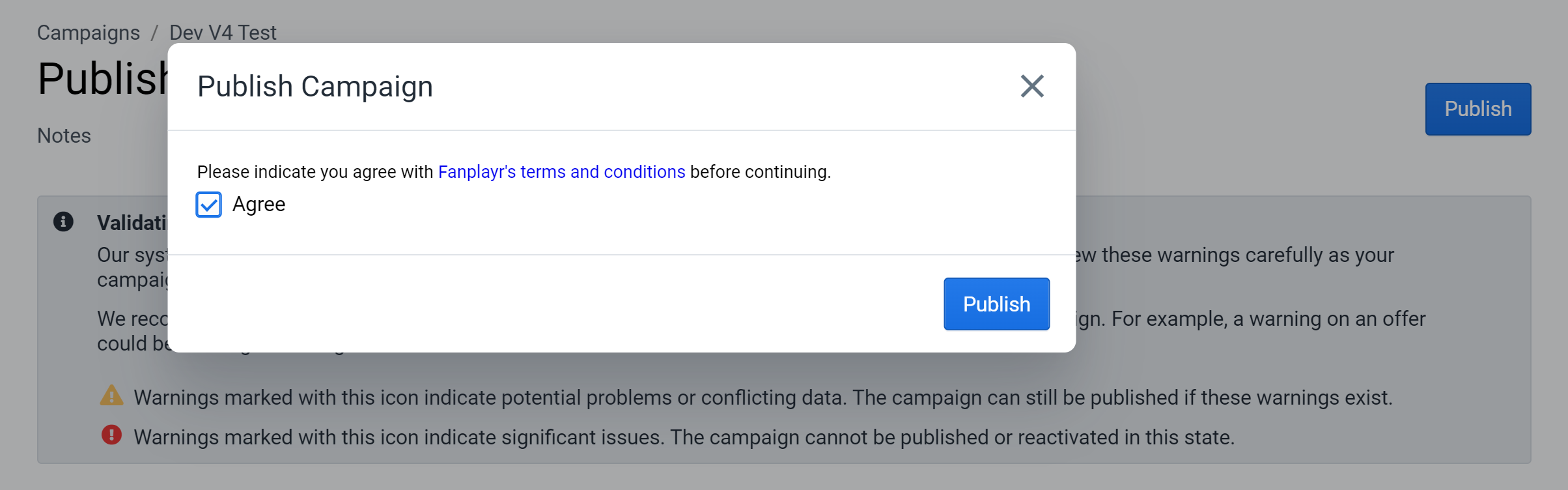 Figure 1: Publish Popup
Figure 1: Publish Popup
If there are no significant errors on the campaign, you can click the blue "Publish" button at the top right to initiate the publishing process. This popup will appear asking you to agree to the terms and conditions and confirm your choice. Once "Publish" is pressed here, the campaign will be considered fully live and any further changes to the campaign will be reflected immediately on your site.
Campaigns can only be turned off, or finished, from the Campaign List.
Validation
After a campaign is published, this page's name will change from "Publish" to "Validation" and will consist solely of a list of campaign validation warnings. The section that shows warnings will exist regardless of the published status of the campaign.
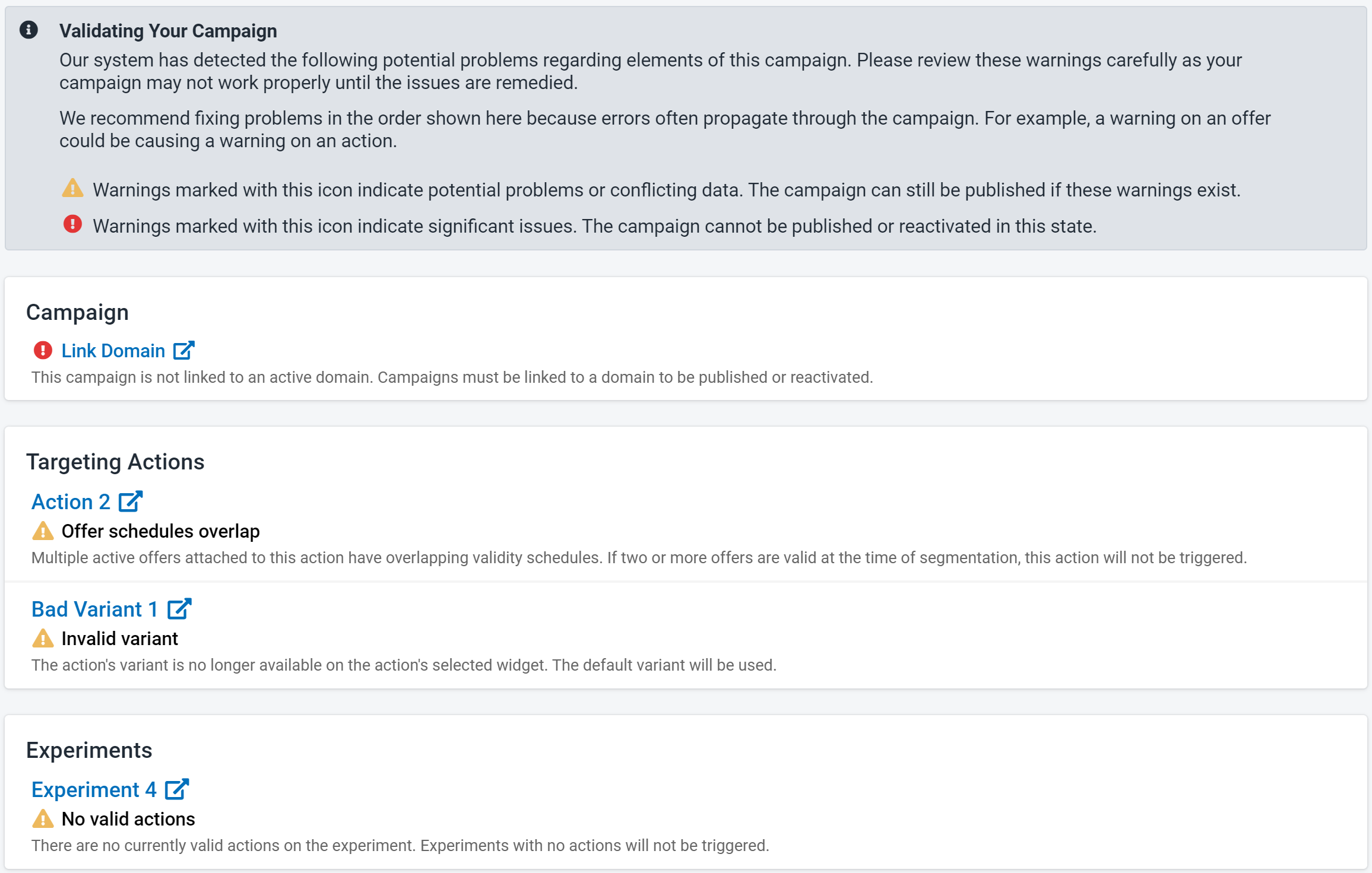 Figure 2: Validation Warnings
Figure 2: Validation Warnings
As the help message says at the top of Figure 2, the list of warnings is generally indicate potential problems with the campaign. Only errors marked with a red circular icon indicate issues that must be fixed for the campaign to work properly. In the absence of those errors, the campaign can be published and should generally work as expected. The warnings with a yellow triangular icon indicate more specific potential problems with individual items within the campaign. It is up to you to determine if these errors could negatively affect the campaign's performance.
These warnings very often propagate through the entire campaign from offers to actions to segments, making it likely that fixing an error in one place solves issues elsewhere. Only active items are considered during the validation process.
There is a chance that significant, errors return to an already published campaign. For example, if a domain is removed from a published campaign, you will see a red error icon in this list again. At this point, this campaign is still considered published but is not working as intended (if at all). Fanplayr recommends fixing these issues as soon as possible or pausing / finishing the campaign.
Below is a list of all errors checked during this process:
- Campaign
- Link Domain: A domain is not currently linked to the campaign.
- No Segments: At least one segment must be on the campaign.
- Offers
- Low Codes: The offer has run out of codes as per its settings and campaign-wide settings.
- Targeting Actions
- Invalid Widget: The action has a widget that has since been deleted.
- Invalid Variant: The action references a variant that has since been deleted.
- Offer Schedules Overlap: The action has two or more active offers that have overlapping validity periods.
- No Offers: The action has a widget that requires offer variables but has no valid offer.
- Duplicate widgets possible: There is at least one other actions that has overlapping validity periods and refers to the same widget.
- Experiments
- No Actions: The experiment does not have any currently valid actions.
- Segments
- Conflicting Actions Possible: A situation could occur in which duplicate actions are triggered when a user falls into the segment.
- Conflicting Widgets Possible: A situation could occur in which duplicate widgets are set to show when a user falls into the segment.
Sidebar
The "Publish" and "Validation" sidebar links in the campaign section of the portal include a badge that indicates the total number of validation warnings. Calculating all warnings for a campaign is a little data intensive, so this number will only refresh a maximum of once per 30 seconds. The system will refresh the number whenever a new page loads as long as 30 seconds has passed since the previous refresh.
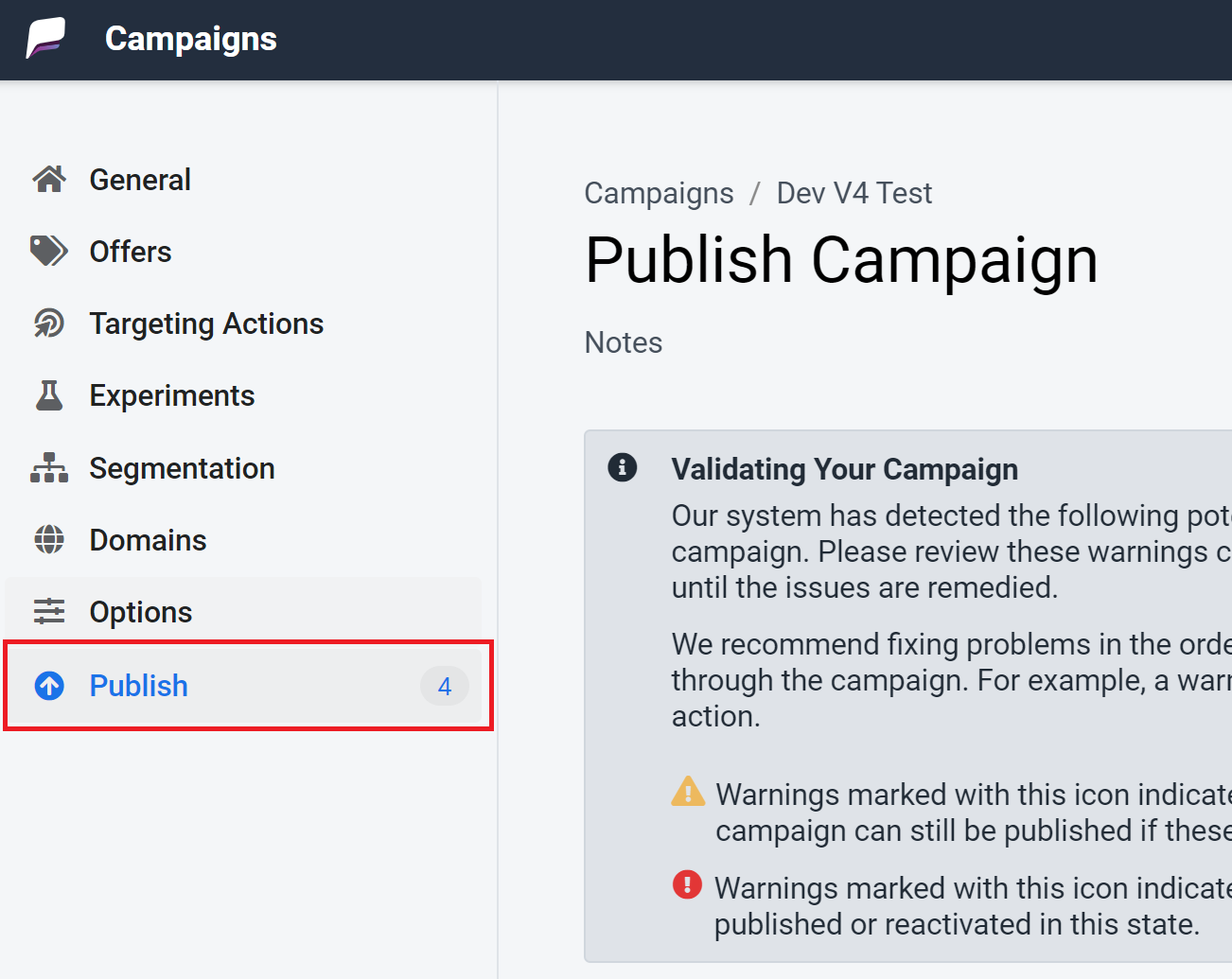 Figure 3: Validation Sidebar
Figure 3: Validation Sidebar
Exceptions / Conflicts
During segmentation, problems can occur due to a variety of reasons, including the campaign setup or user behavior. These issues are generally called "Exceptions", but problems logged due to conflicting data are called "Conflicts".
There are three types of exceptions logged during segmentation:
- Multiple Actions with Same Widget (Conflict): This conflict is logged when two or more actions are triggered at once that refer to the same widget. The same widget cannot be shown more than once on one page. Note: A situation in which the same action is triggered twice on one page will result in this conflict as well.
- Too Many Exit Intent Actions: This exception is logged when the number of triggered actions that are marked as exit-intent will override the "Limit Exit Intent to One Per Page" campaign setting in Options.
- Not Enough Offer Slots: This exception is logged whenever an action is triggered that is going to present a new offer which would bring the total number of offers presented above the limit. This limit can either be the hard limit of three offers per session or it could be the "Max Number of New Offers Per Page" limitation in Options.
- Too Many New Actions: This exception is logged when the number of new triggered actions will override the "Only Allow One New Action Per Page" campaign setting in Options.
- Missing Variant: This exception is logged when an action is triggered but the selected variant is not actually on the selected widget. The action is blocked.