Options
A/B Testing
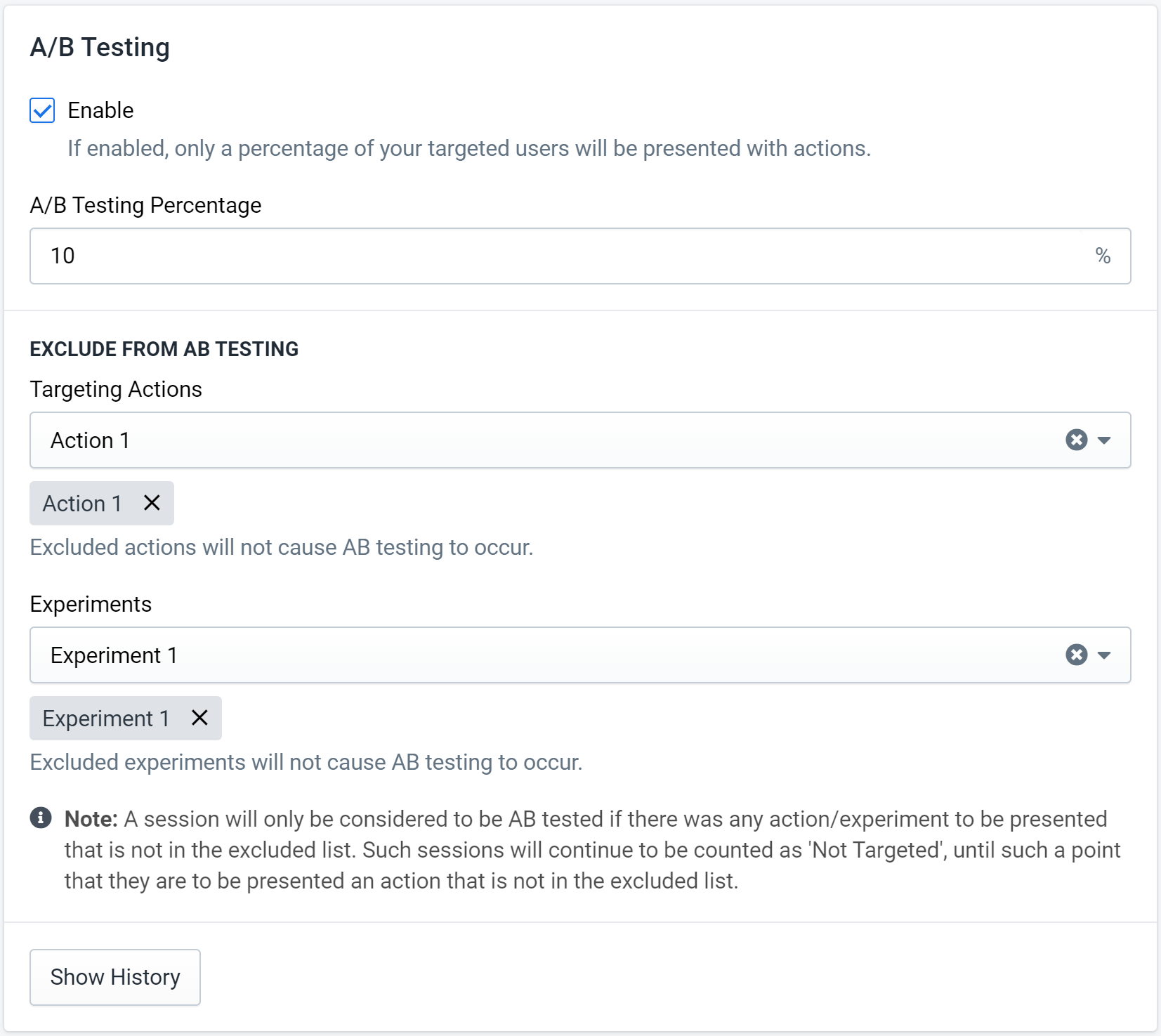 Figure 1: A/B Testing Settings
Figure 1: A/B Testing Settings
Enable A/B Testing to display widgets and offers to only a select percentage of your users. This allows you to see judge a campaigns conversion effectiveness by comparing the targeted and control group.
The "A/B Testing Percentage" defines what percentage of your users, who fall into segments with widgets and offers, will be presented with them.
You can optionally also select one or more actions or experiments to exclude from the AB testing system. These actions/experiments will be triggered normally and all of their linked widgets and offers will be shown to all users as typically done.
Example
In the example (Figure 1) above 10% of your users, who fall into segments with widgets and offers, will be presented with them.
The exception is that any user may be presented with a widget and offer that is caused by "Action 1" or via any action in "Experiment 1".
Additional Options
Track page view after order
If enabled, tracking will continue on the page view immediately following an order. This allows for widgets on pages such as an order confirmation page.
Limit Exit Intent to One Per Page
If enabled, the system will only allow a single exit intent action per page. If multiple are triggered at one time, the system will consider that a conflict and not show any. If this option is disabled, the system will show all exit intent actions as long as doing so does not violate another rule or setting.
Only Allow One New Action Per Page
If enabled, the system will only allow one new targeting action per page. If more than one new action is triggered and slated to run immediately, the actions will be blocked. If disabled, the system will show all new actions triggered if no other conflicts or exceptions exist.
However, there are a few special cases to consider:
- If one new action is instant and the other is delayed or exit intent, the instant action would be allowed and the others blocked.
- If all new actions are delayed or exit intent, the first one to trigger will be allowed and the others blocked.
Max Number of New Offers Per Page
This setting determines how many new, distinct offers can be shown to the user per page view.
- Each distinct offer which has yet to be presented is counted. For example if attempting to present the same offer in two different actions, the system will only count this as one new offer.
- When the system attempts to show more offers than this option allows, the related actions will be blocked and an exception will be logged.
- By default this option is set to allow only 1 new offer per page. This can be increased to a maximum value of 3.
Default ESP Collection List
 Figure 3: ESP Collection List
Figure 3: ESP Collection List
In Creative, you can specify an ESP Collection List. If this value is not set on a widget, Fanplayr will fall back to using the ESP Collection List defined here. Note: Emails will be collected internally even if no ESP has been set and can be downloaded in Export Emails.
External Offer Tracking
Use this feature to track with an external 3rd party such as an affiliate network once an offer has been collected.
![]() Figure 5: AFN Tracking Settings
Figure 5: AFN Tracking Settings
- Tracking Method: Defines how the tracking will be handled. In general "Image / Pixel" should be used if unless otherwise required.
- Tracking Frequency: The tracking call can either happen once per session, or on every page view.
- Tracking URL: The URL that should be called for tracking. Note: Tracking URLs should include a prefix of "https://". In the unlikely situation that tracking can only happen using non-secure URLs include the prefix of "http://".
Single-Use Offer Preferences
This allows you to have alerts sent out when single-use offers get below a threshold and disable them when they get below a lower threshold.
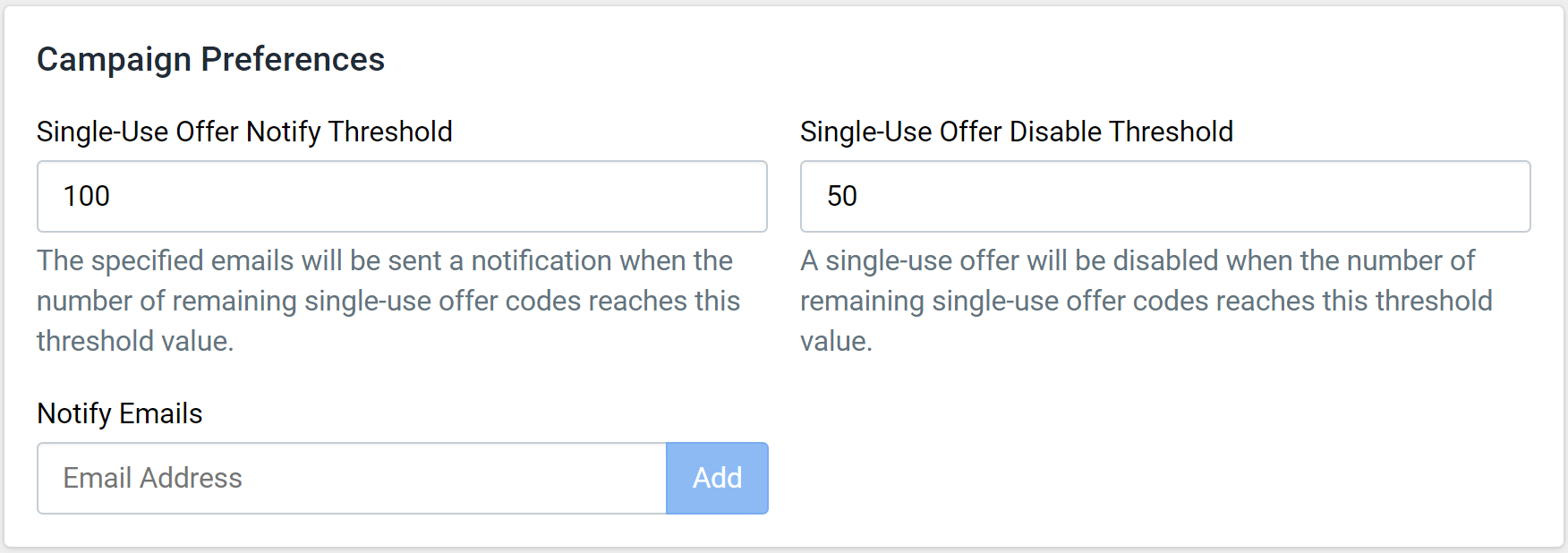 Figure 6: Offer Preferences
Figure 6: Offer Preferences
- Single-Use Offer Notify Threshold: When the number of remaining offers reaches this level a warning email will be sent to everyone in the notify emails list.
- Single-Use Offer Disable Threshold: When the number of remaining offers is below this level the offer will be considered as disabled, and an email will be sent to the notify emails list. The reason to set this is that multiple end users could be presented an offer and would get an error if there are no offers left when they try to collect it.
- Notify Emails: A list of email addresses to notify when thresholds have been reached.