Events
List
On this page you will find a list of all event names sent to Fanplayr 360 from all sources. Here you are able to customize the labels of these events to provide human-readable labels and descriptions in Insights and Filters.
It is common to set the Label to be identical or similar to the original event name, but this is not required. For example you may have a custom Event that comes in as user-reviewed-productthat you want to Label Product Reviewed.
.JOGssTDA.png)
Figure 1: Event Names
Because this list contains events that have entered the system, the number of event names in this list will be unique to your account.
- Event: This value is the actual event name as sent by the data source.
- Label: This is the label assigned to the event as it is referenced elsewhere in the portal. If no label is set, the event will be referred to by its actual event name (Event). Under the label is the event's description. The description allows you to provide additional details to help you differentiate between events, or understand how they might be used.
Aside from editing an existing event you can also:
- Add event: This will add a new event to the Dictionary.
- Download schema: Download a single JSON Schema file including all of the events in the Dictionary.
INFO
Across the system, the icon of a crossed-out eye indicates that the system has yet to see this Event.
The purple icon of the Fanplayr 360 logo indicates that the Event/attribute is Semantic.
Editing Event
General
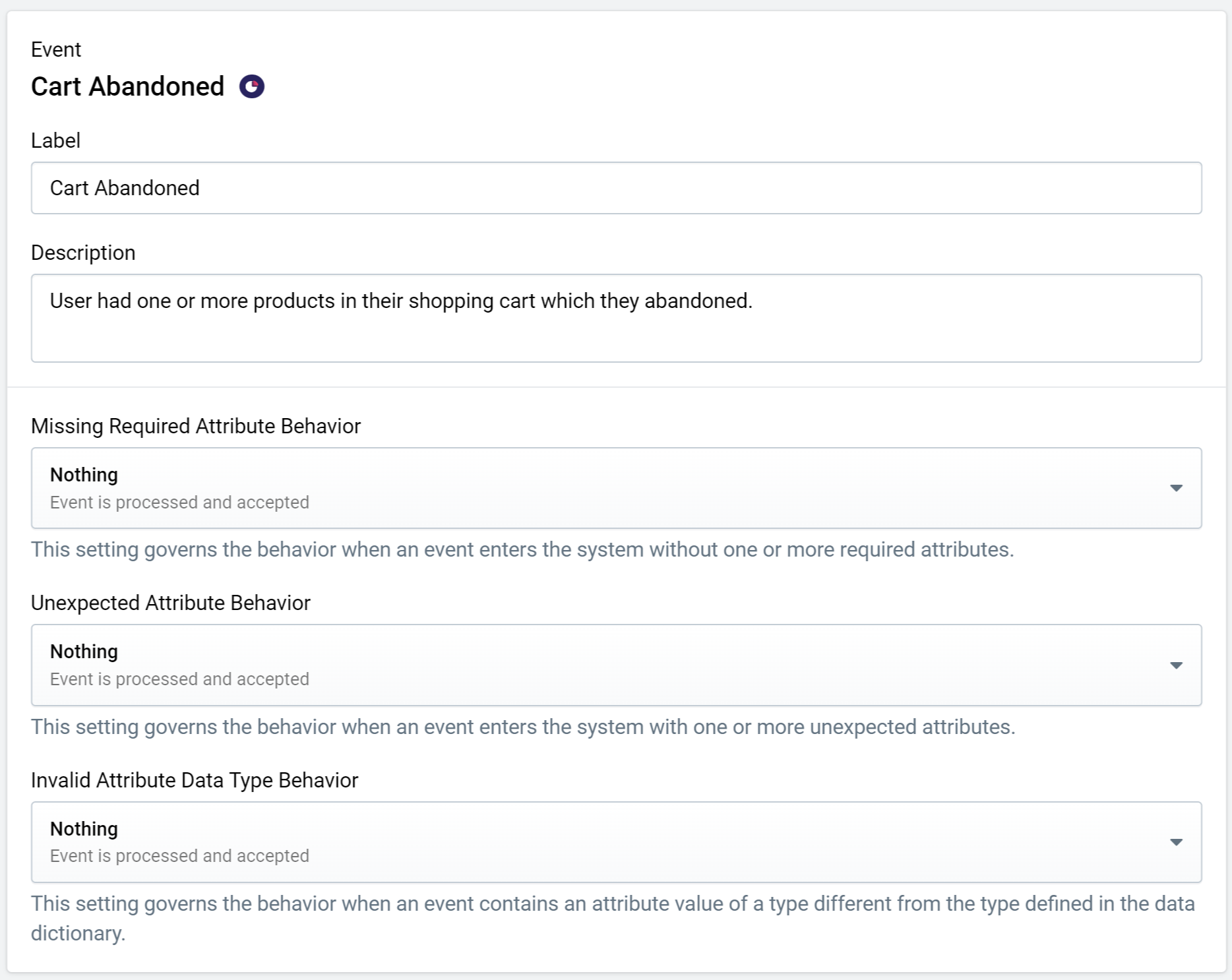
Figure 2: Edit Event
- Label: The label for the Event that is used throughout the Portal.
- Description: The description can provide some additional context for each Event.
- Missing Required Attribute Behavior: Tells the system what to do in the case of an incoming event that does not have all of the required attributes (as marked in the Attributes section below).
- Unexpected Attribute Behavior: Tells the system what to do in the case of an incoming event that has additional attributes beyond what is defined in the Attributes section below.
- Invalid Attribute Data Type Behavior: Tells the system what to do in the case of an incoming event that has at least one attribute with an unexpected data type as per the Attributes section below.
The three behavior settings each have the same options: Nothing (default), Warn, or Discard. If "Discard" is selected and the system detects a related problem, the event will be dropped and not enter Fanplayr 360.
INFO
While there is no strict requirement for unique event labels, we recommend maintaining label uniqueness. Only in rare cases where the raw event name has possibly changed over time should two event labels be identical.
Editing Event's Attributes
Fanplayr 360 allows powerful control of your data. Using the event attribute editor (Figure 3), you can define how you expect each of your events to look.
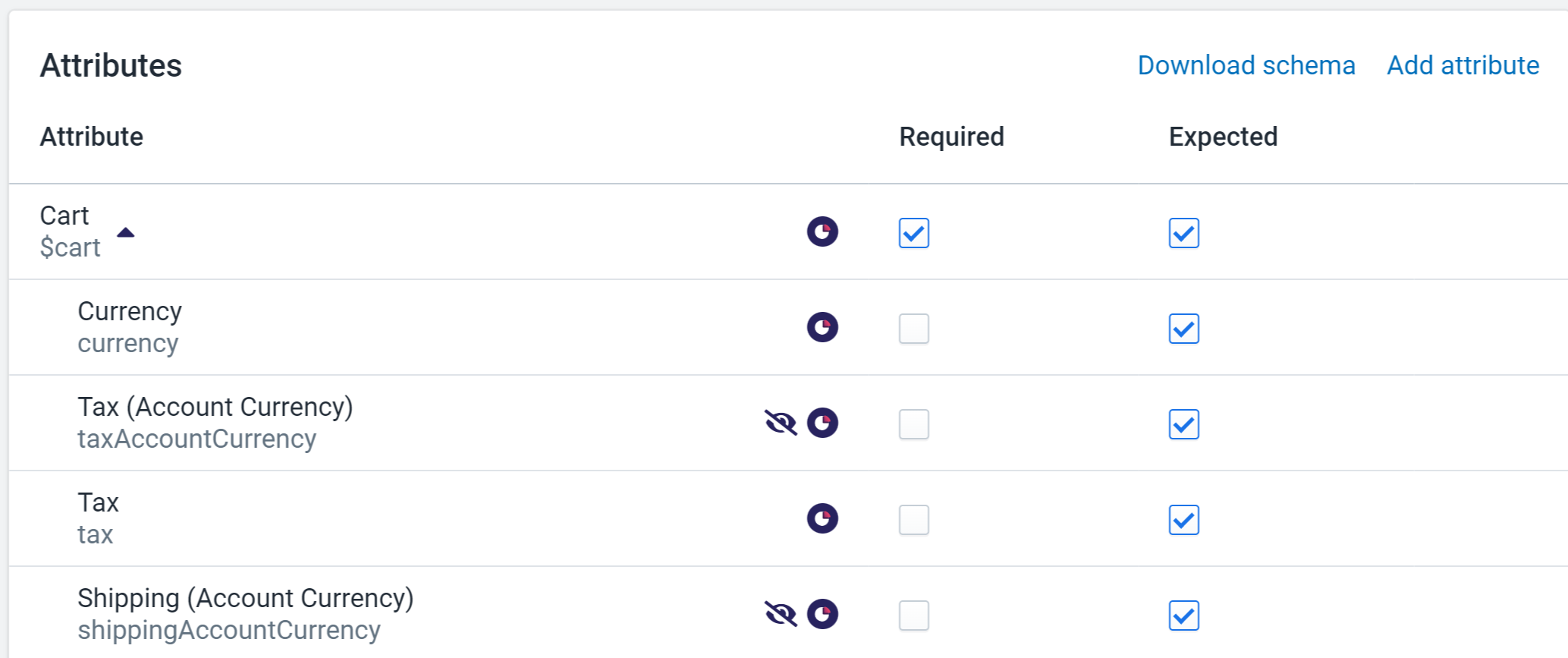
Figure 3: Event's Attributes List
The table here displays either a attribute, or a list of attributes (for Semantic Events), that are expected in the properties object of an Event or have been sent into the system in the properties of this Event at one point. There are two key settings for each attribute:
- Required: Used in conjunction with the "Missing Required Attribute Behavior" setting to determine if the event is valid with or without this attribute.
- Expected: Used in conjunction with the "Unexpected Attribute Behavior" setting to determine if the event is valid with this attribute.
To add an attribute to the list, click "Add attribute". You can only add attributes that already exist in the Data Dictionary (Semantic or custom attributes). You can only add top-level attributes; adding attributes to Semantic Events is not supported.
You can download the JSON Schema for a single Event by clicking "Download schema" here.